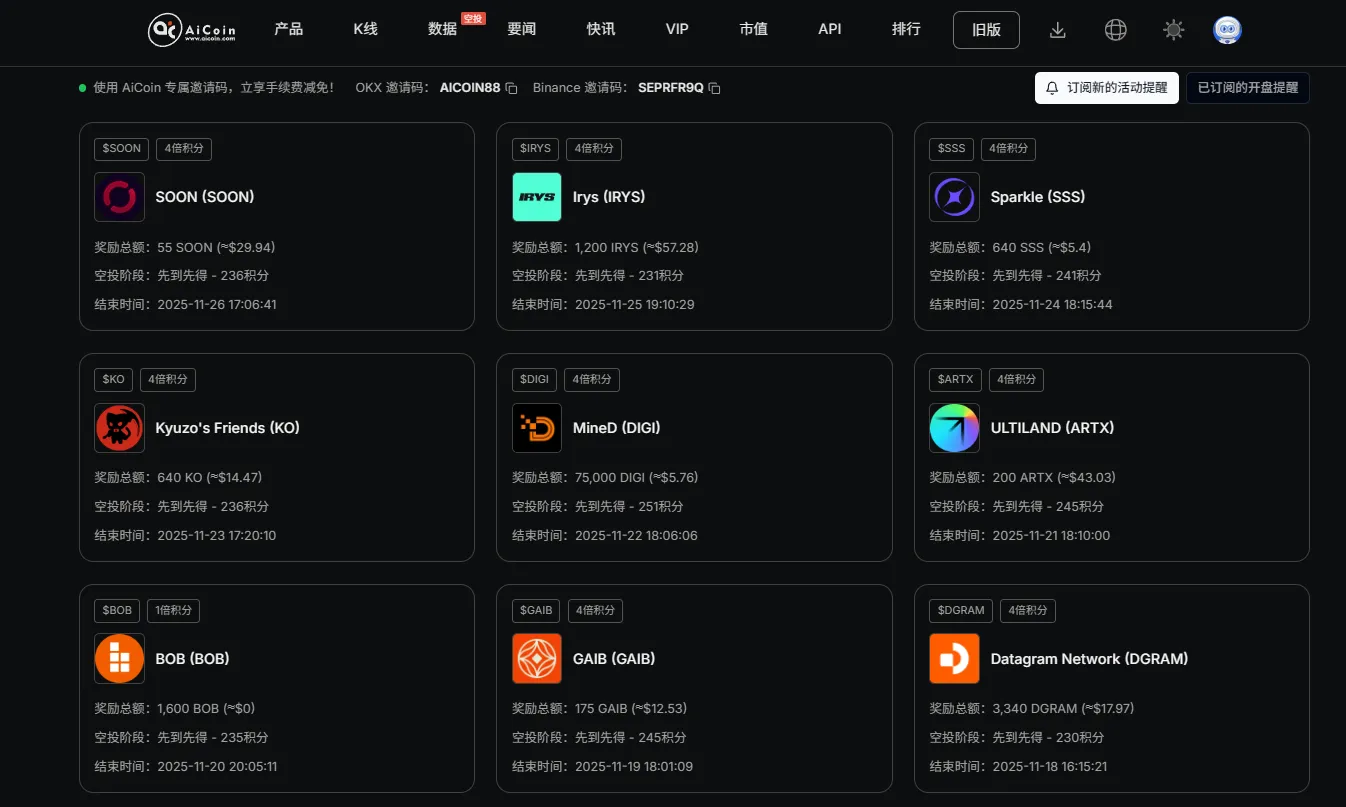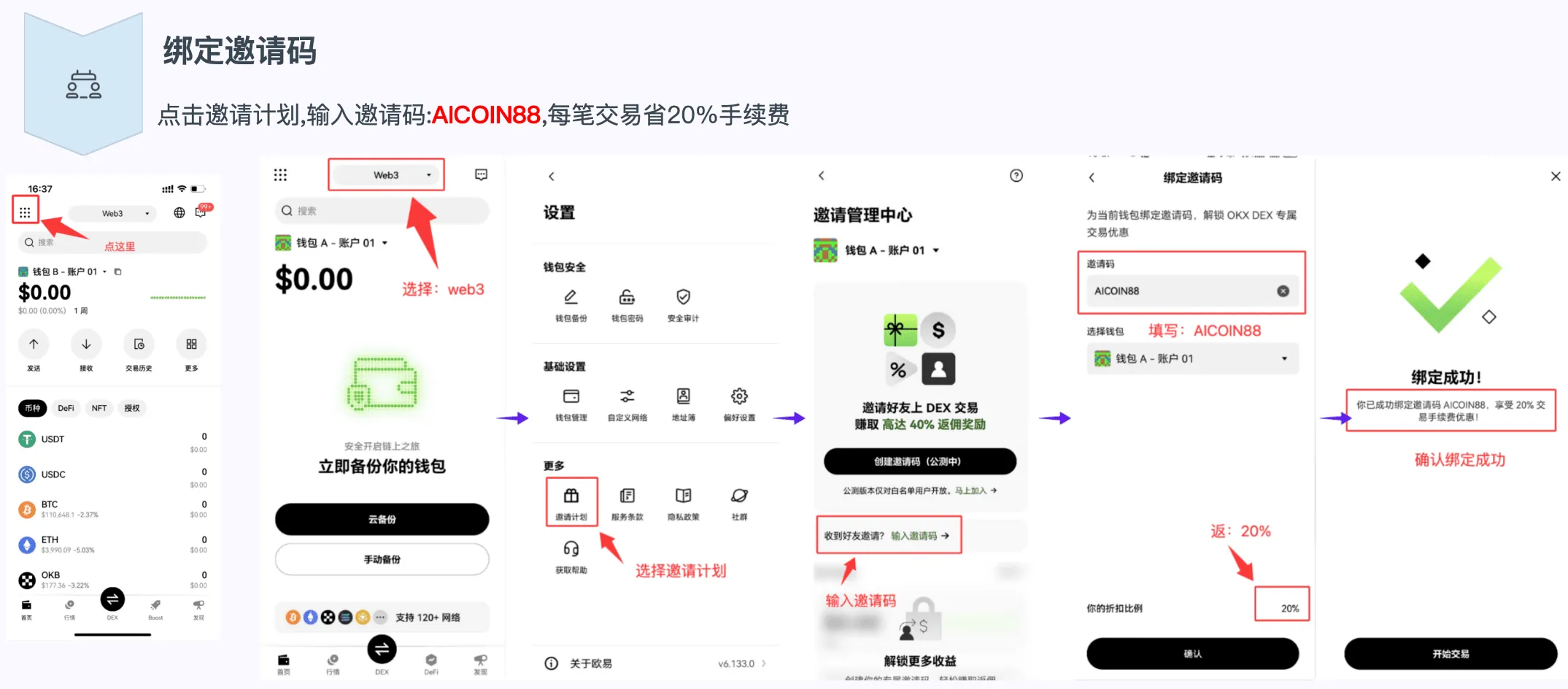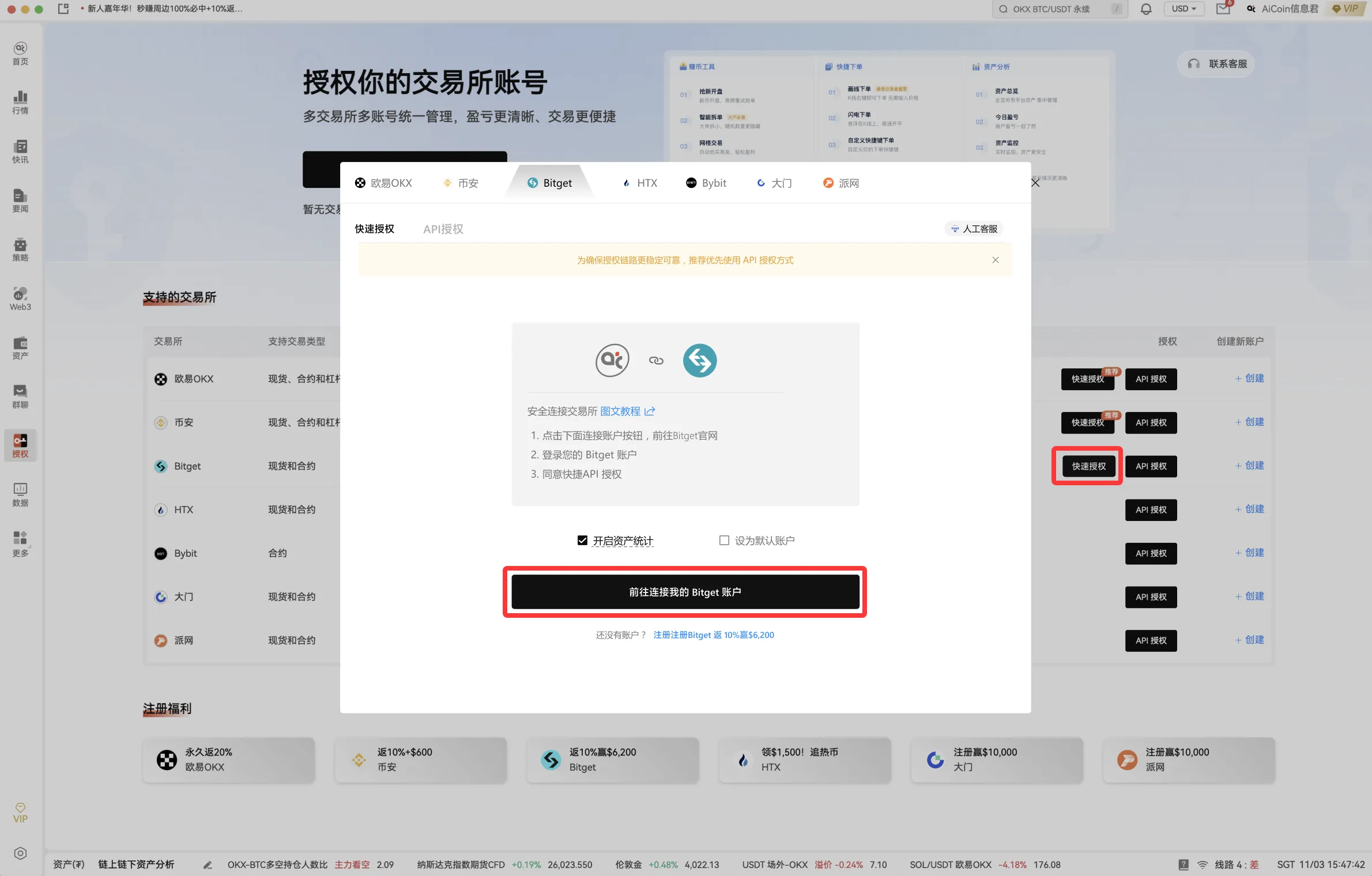Many friends might be like me, managing several accounts, right? Isn't it super annoying when you can't synchronize orders at critical moments? Just think about it, after waiting for a big opportunity, you have to click one by one manually, and the best timing has already slipped away! Then the transaction price and position are definitely all over the place. It wasn't until I used AiCoin's multi-account ordering feature that this execution problem was perfectly solved. Here, I've compiled a super detailed and easy-to-understand process and usage experience, hoping to help more friends achieve efficient trading.
### 1. What is Multi-Account Batch Ordering?
Multi-account batch ordering is the process of operating one account to achieve the goal of placing orders across multiple accounts, also known as one-to-many ordering.
Currently supported batch operations:
The one-to-many ordering operation on the same platform supports: opening positions, closing positions, market order liquidation, take profit and stop loss, order cancellation, dragging to modify orders, batch order cancellation, intelligent order splitting, etc.
Currently unsupported batch operations:
Transfer, line drawing orders, planned orders, AI grid, spot DCA, etc.
### 2. Advantages of Multi-Account Batch Ordering
Efficiency Revolution: Just think about it, if you want to open positions for 8 accounts, you have to click 8 times, right? That's super time-consuming! The multi-account batch ordering feature can condense these 8 operations into one click, achieving millisecond-level synchronized orders. Not only does it save time, but it also avoids slippage losses caused by slow hands, directly maximizing efficiency!
Team Collaboration and Strategy Consistency: This feature is particularly suitable for professional traders, asset management teams, or friends engaged in quantitative strategies. Team operations value synchronization and consistency the most! Through multi-account batch ordering, you can ensure that all following accounts open or close positions at the same time, at the same price, and according to the same strategy ratio, significantly reducing risks caused by manual operation differences and ensuring perfect strategy replication.
Centralized Monitoring and Risk Control: You can see all accounts' positions, how much profit or loss, order status, etc., in real-time on one interface, without switching platforms back and forth. This highly centralized perspective allows you to manage your capital portfolio more effectively, and you can react immediately when the market shows any signs of movement.
### 3. Configuration Before Multi-Account Ordering
One-to-many ordering requires authorizing multiple API accounts simultaneously, so you need to bind multiple accounts before placing orders (no limit on the number, but they must be accounts from the same exchange).
1. Bind API Accounts
Click on the 【Authorization】 in the left menu bar of the software → complete the corresponding API binding.
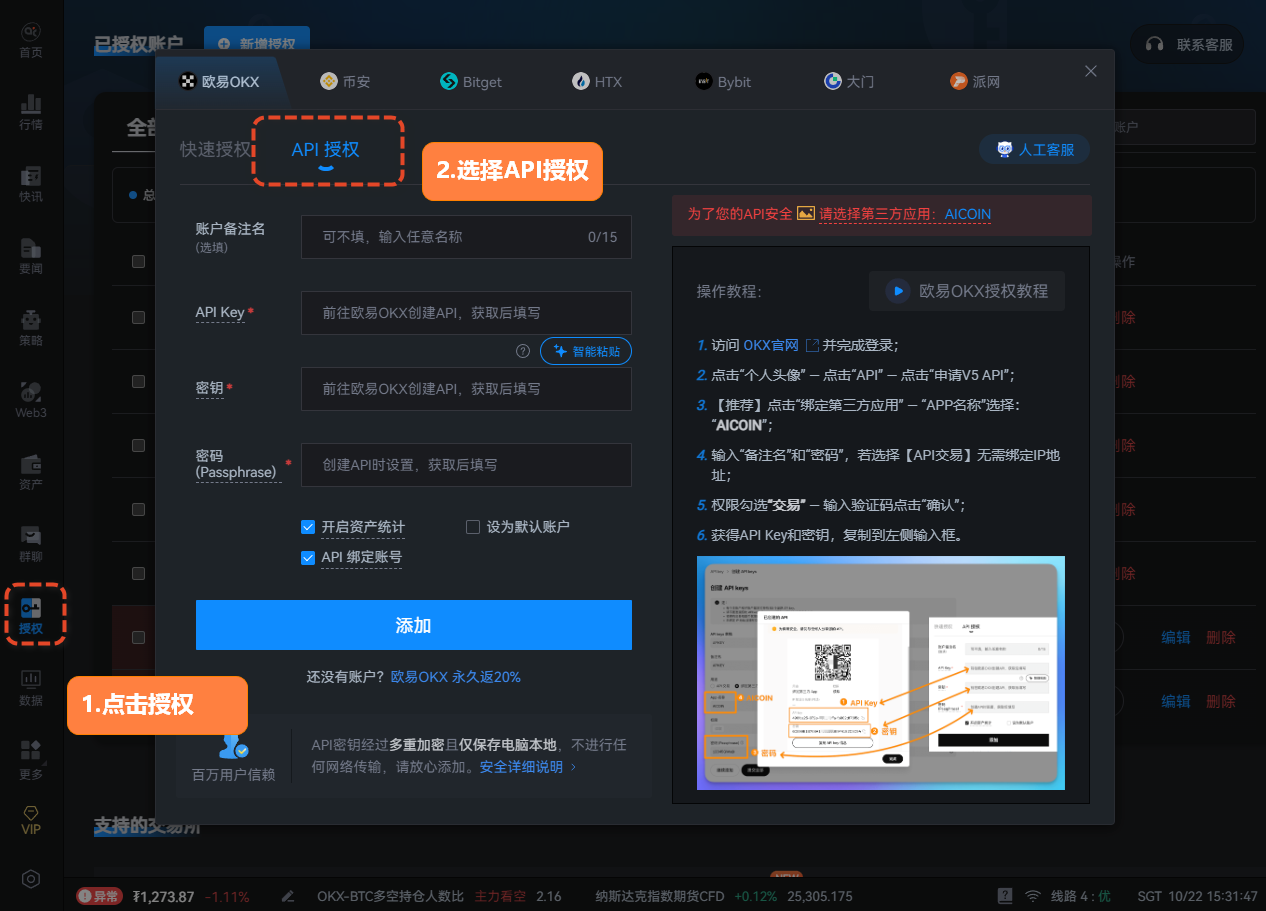
2. Enable Multi-Account Ordering Feature
In the market page - order panel, complete the multi-account ordering configuration:
First, in the order panel, turn on the 【Multi-Account Ordering Switch】.
Select the API accounts you want to follow.
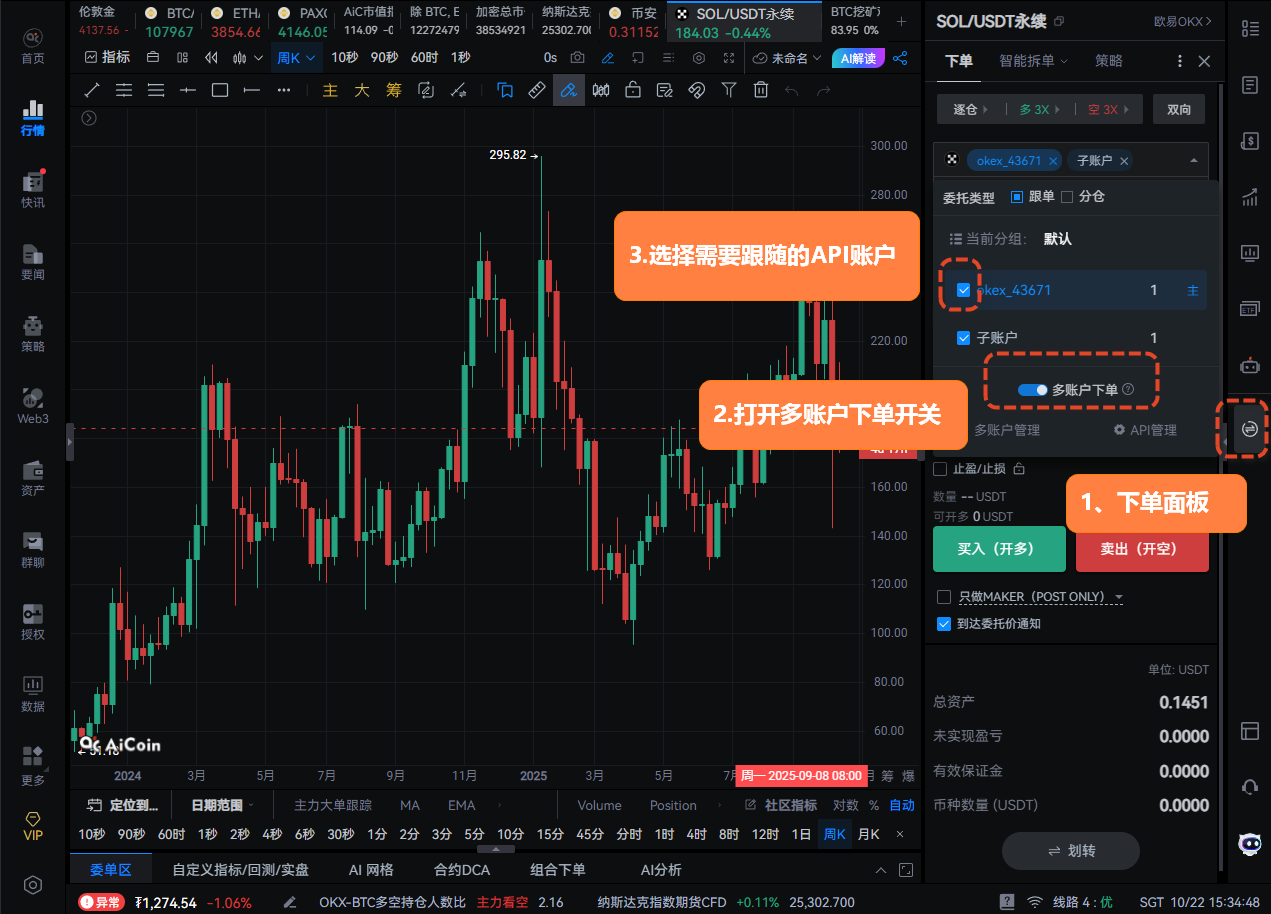
3. Set Order Multipliers and Position Distribution Mode (Follow vs. Split)
In multi-account operations, different accounts may represent different capital amounts or risk preferences, so it is crucial to control the order amount for each account accurately. AiCoin provides two core modes, Follow and Split, to flexibly manage order ratios.
In the 【Multi-Account Management】 interface, users can set different order ratios for each API account (default is "Follow" mode with an order ratio of 1:1):
Follow Mode:
Features: Suitable for scenarios where all accounts want to independently increase or decrease their positions. Each account places orders based on a multiple of the total order quantity.
Formula: Single account order quantity = Input quantity x its order ratio.
Example: Suppose you input a total order quantity of 5, with account A (ratio 2) and account B (ratio 3). The final result is that account A places an order for 10 units, and account B places an order for 15 units. If you want to quickly increase or decrease the positions of all following accounts, choosing Follow mode is the most convenient.
Split Mode:
Features: Emphasizes risk distribution and position aggregation. Suitable for precisely allocating a total order quantity to various sub-accounts based on preset capital or risk ratios.
Formula: Single account order quantity = Input quantity x (its order ratio / sum of order ratios of accounts in the group).
Example: Again, if the total order quantity input is 5, with account A (ratio 2) and account B (ratio 3). The total ratio sum is 5. Account A places an order for 5 * (2/5) = 2 units, and account B places an order for 5 * (3/5) = 3 units. This mode ensures that the total order quantity of all sub-accounts adds up exactly to your input total order quantity of 5, making it the preferred choice for refined risk control and capital management.
By flexibly using these two modes, team leaders can easily achieve: for high-risk short-term strategies, use "Split" to ensure all accounts have constant risk exposure; for stable long-term strategies, use "Follow" to adjust the magnification of each account as needed.
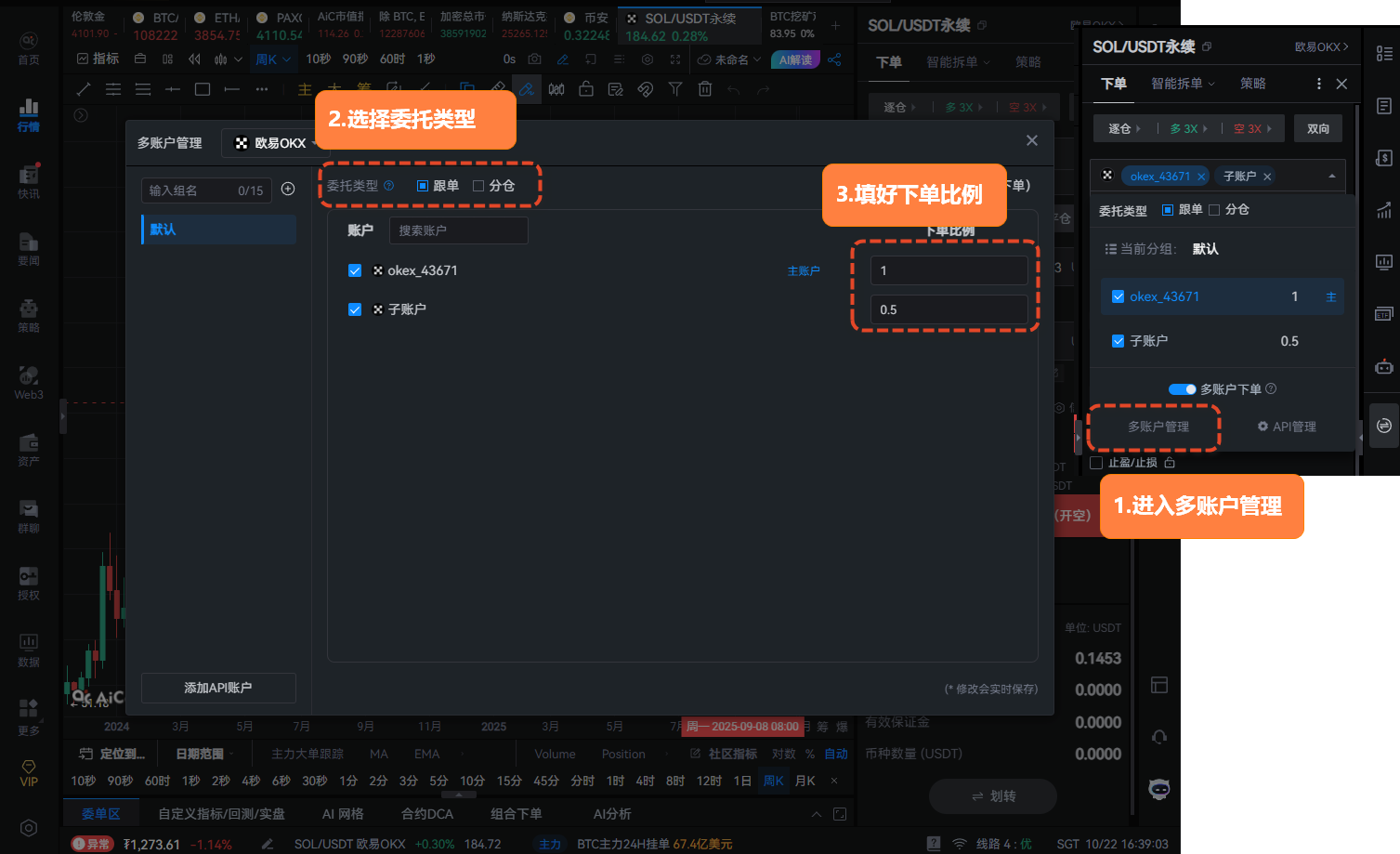
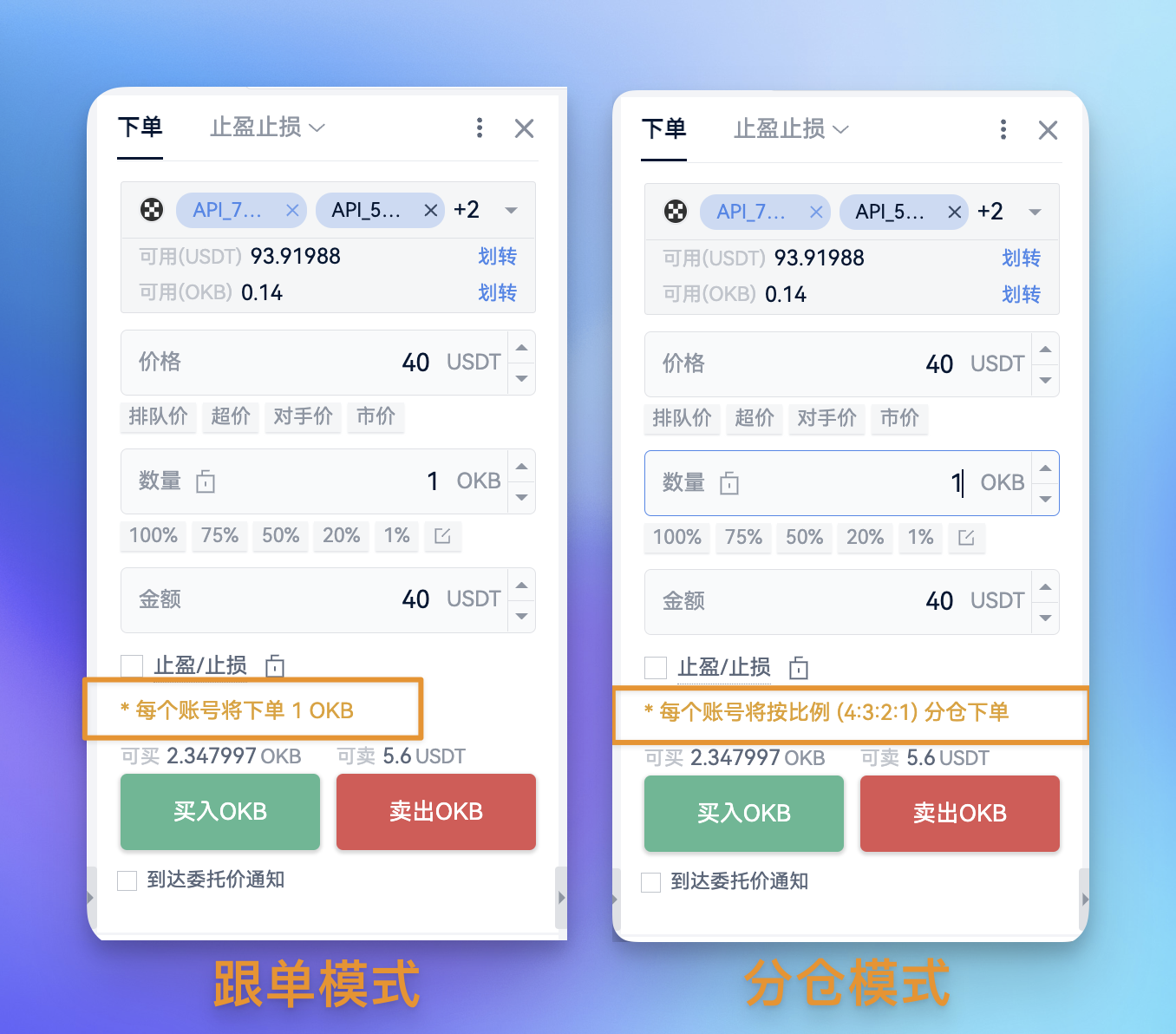
4. Create Account Groups (Optional)
In the multi-account management interface, you can create different account groups. By selecting the set “Group”, you can place orders for all accounts within the group. The order ratios for sub-accounts within the group can be set individually.
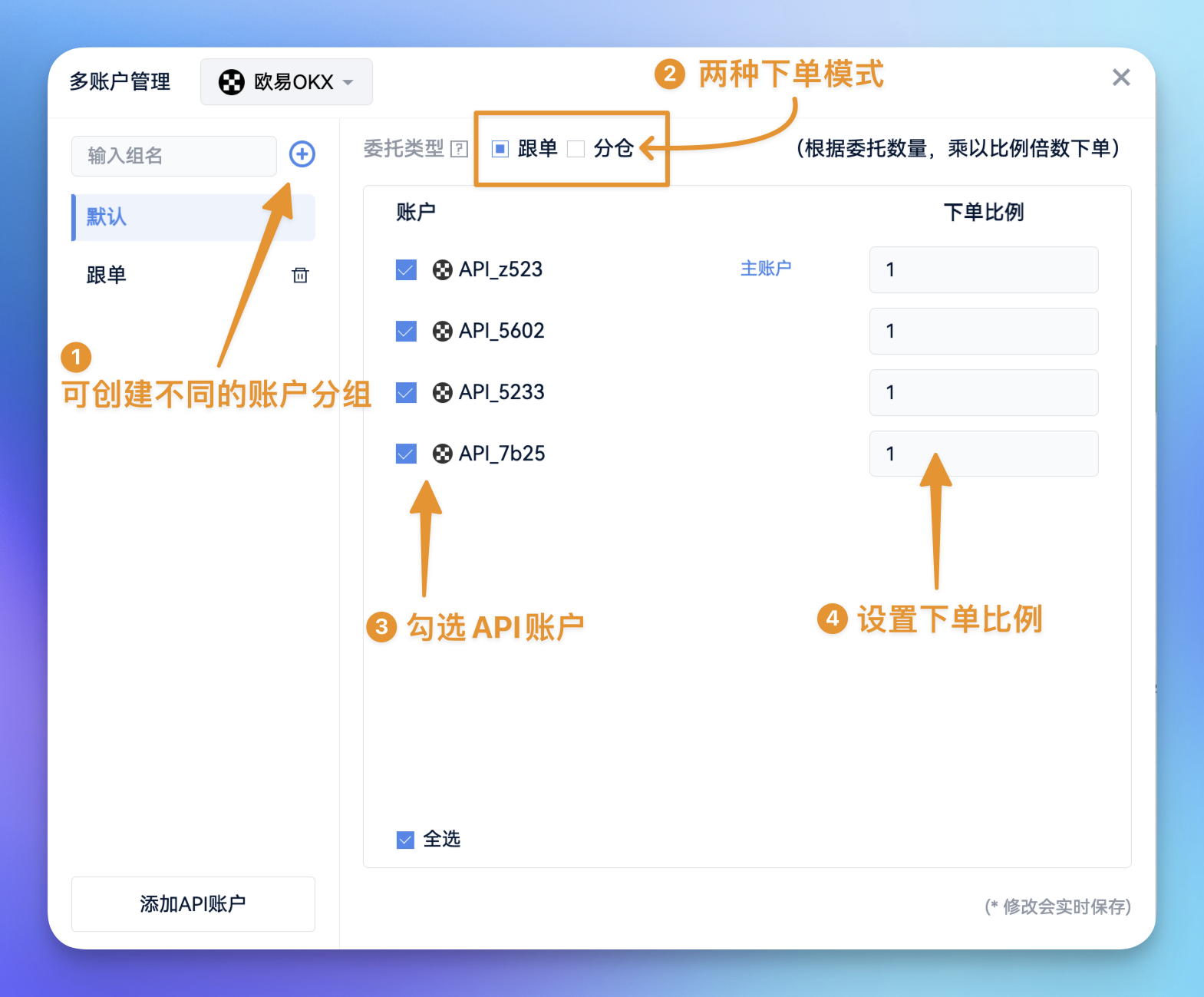
### 4. How to View and Manage Each Account's Positions
1. Real-Time Position Viewing
In the lower order area - positions, by selecting the corresponding API account, the position column will display the position data of that account in real-time.
2. Quick Liquidation Operation
In the position list, click 【Market Order Liquidation】, or click the “Market” word on the position cost line to perform liquidation for all selected accounts.
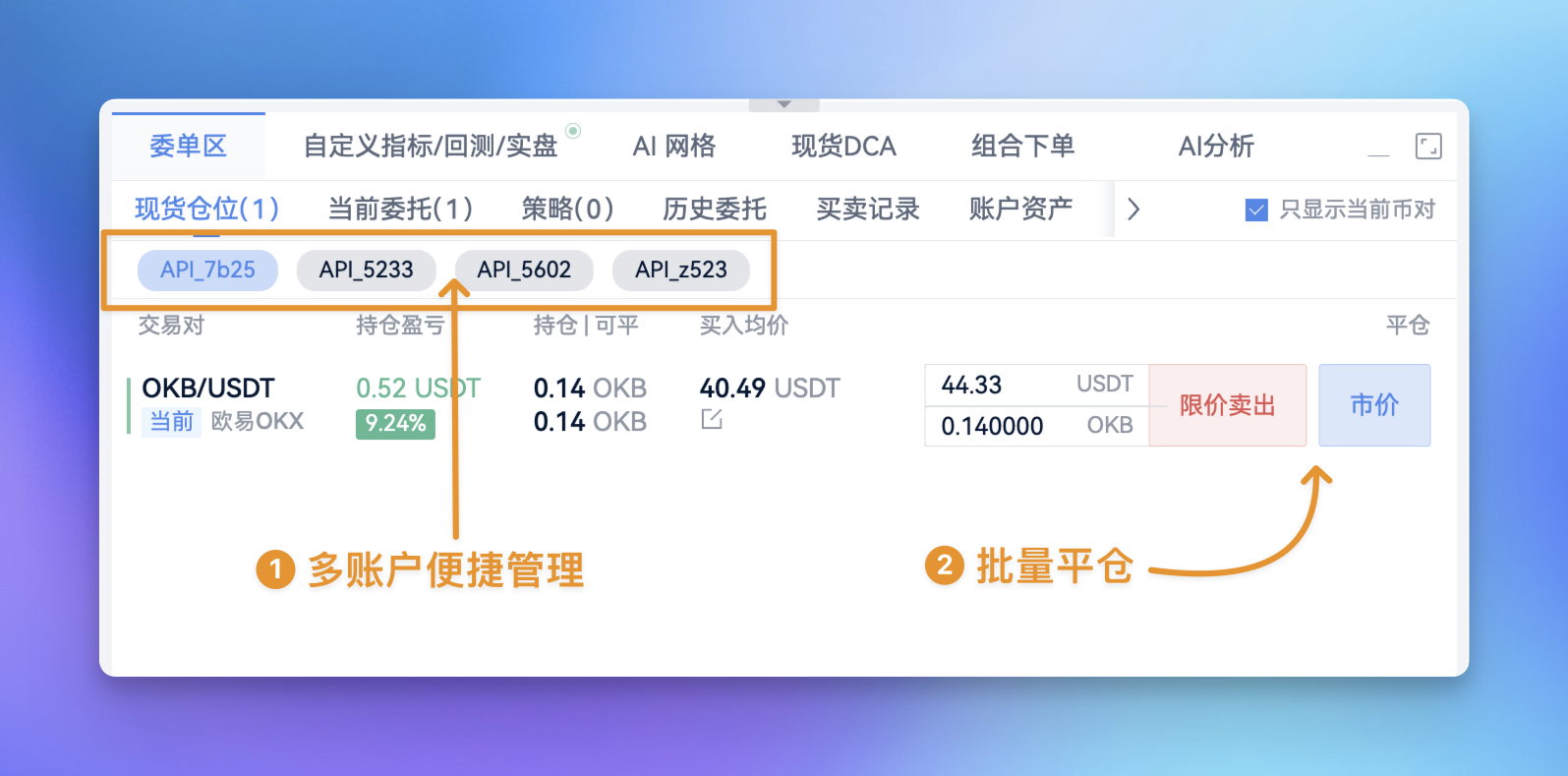
### 5. Advanced Operation Demonstration
1. Drag to Set Take Profit and Stop Loss
Hover over the position cost line to prompt “Drag to Set Take Profit and Stop Loss”.
Hold the position cost line to drag it to the desired price for setting take profit and stop loss, and release the mouse to confirm the setting.

2. Intelligent Order Splitting and Iceberg Order Strategies Also Support Multi-Account Ordering
The original purpose of the intelligent order splitting strategy is to reduce the impact cost and slippage caused by large orders on the market. Now, AiCoin has perfectly integrated this feature into multi-account ordering, greatly enhancing its value.
Imagine, you need to place a total order quantity of 200 BTC through multi-account batch ordering. If you place it all at once at market price, it will inevitably cause severe slippage. By enabling intelligent order splitting, the system will automatically divide this total order quantity of 200 BTC into multiple smaller orders and inject them into the market in batches at appropriate times and price ranges.
This way, even a huge order aggregated from multiple accounts can be completed with a lower average transaction cost and minimal market impact, greatly protecting the interests of all following accounts. This is a crucial configuration for high-net-worth users and professional teams pursuing execution quality and low slippage.
Setting Method: Order panel → Select 【Intelligent Order Splitting】 → Complete parameter configuration, allowing your batch orders to be executed quietly without you noticing.
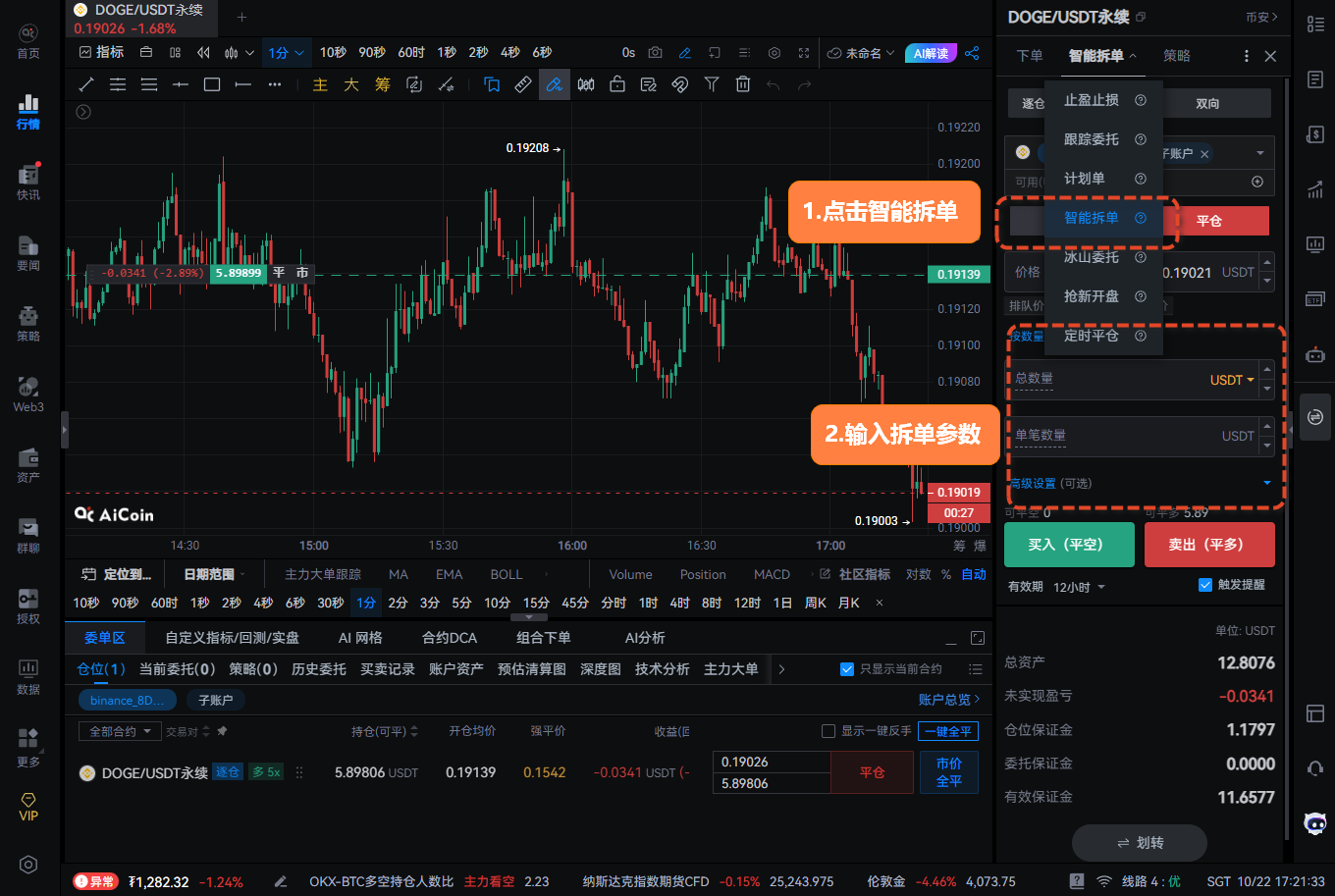
### 6. Frequently Asked Questions
1. Why are other accounts not synchronized when I drag to modify orders for multi-accounts?
Please open Settings - Order Line and check if the 【Multi-Account Synchronization Modification】 feature is enabled. If this feature is not enabled, the drag-to-modify operation will only apply to the current account and will not synchronize to other accounts.
2. Is there a limit on the number of accounts for multi-account ordering?
Currently, there is no limit on the number of accounts for multi-account ordering.
3. Does the mobile version support multi-account ordering?
The mobile version supports multi-account ordering (requires updating to the latest version). Entry: K-line bottom right order → In the order interface, click on the exchange → Select multi-account.
Join our community to discuss and become stronger together!
Official Telegram community: t.me/aicoincn
AiCoin Chinese Twitter: https://x.com/AiCoinzh
Group chat - Wealth Group: https://www.aicoin.com/link/chat?cid=10013
免责声明:本文章仅代表作者个人观点,不代表本平台的立场和观点。本文章仅供信息分享,不构成对任何人的任何投资建议。用户与作者之间的任何争议,与本平台无关。如网页中刊载的文章或图片涉及侵权,请提供相关的权利证明和身份证明发送邮件到support@aicoin.com,本平台相关工作人员将会进行核查。