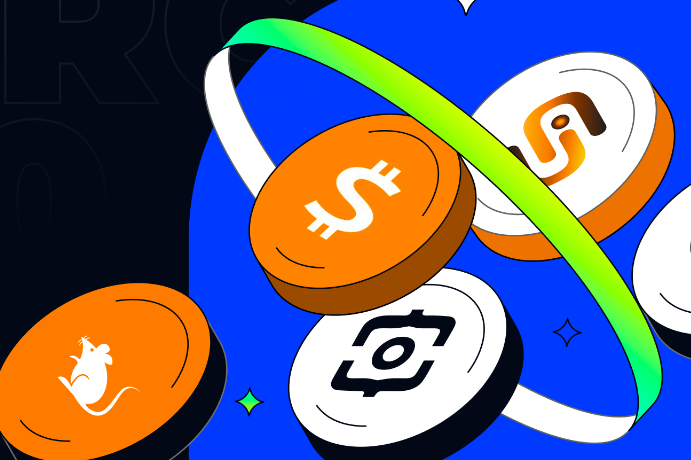Original Author: CG (X: @CG_BRC20)
Editor's Note: The popularity of the inscription market continues to rise. In addition to the traditional Bitcoin inscription market, inscriptions from other public chains have also attracted attention. Recently, the SOL chain also appeared on the Libreplex platform with an inscription system, and the method of casting inscriptions is different from the current existing methods. KOL CG (X: @CG_BRC20) has written an article to sort out the casting process of SOL chain inscriptions and the double-lock teaching. Odaily Planet Daily has compiled the following:
The founder of SOL chain inscription token $sols tweeted that the double lock must be completed before 1 a.m. tonight, otherwise it will not be included in the index range. Many friends were at a loss about how to lock, so CG has arranged a tutorial on double locking and the practical casting process of SOL chain inscriptions.
Note: The casting of $sols has ended. CG's tutorial on the sols casting process is only for demonstration purposes. Please do not waste GAS to cast.
Preface
A few days ago, the SOL chain also appeared on the libreplex platform with an inscription system, and the casting method of this inscription is different from the current existing methods. It requires deploying NFT by oneself, then inscribing the inscription, and various files can be added to the inscribed NFT.
After being studied by a foreign expert, the token text was inscribed into the NFT inscription, giving birth to $sols! At that time, it caused a frenzy of casting across the entire network, and even caused the libreplex platform website to crash. Currently, $sols has all been cast.
Due to the variability of this inscription, there is currently no unified indexing standard, and the off-market price is maintained around 200U.
Last night, the founder tweeted that the inscription number within the valid range will be restricted from changing the inscription parameters and locking within 24 hours, otherwise it will not be added to the index range! So friends, hurry up and make changes and lock it up (you can directly skip the previous tutorial and see the bottom section "Modifying Inscription Parameters and Locking").
Founder of sols on Twitter: @solkekw
Active link of sols founder on DC
Tutorial Directory
"Downloading and Installing SOL Wallet and Recharging"
"Inscribing Inscriptions on SOL Chain"
Prepare token images and token text
Deploy NFT
Inscribing inscriptions
"Modifying Inscription Parameters and Locking"
"Downloading and Installing SOL Wallet and Recharging"
- Open the wallet download phantom plugin webpage and click "Add to Chrome"
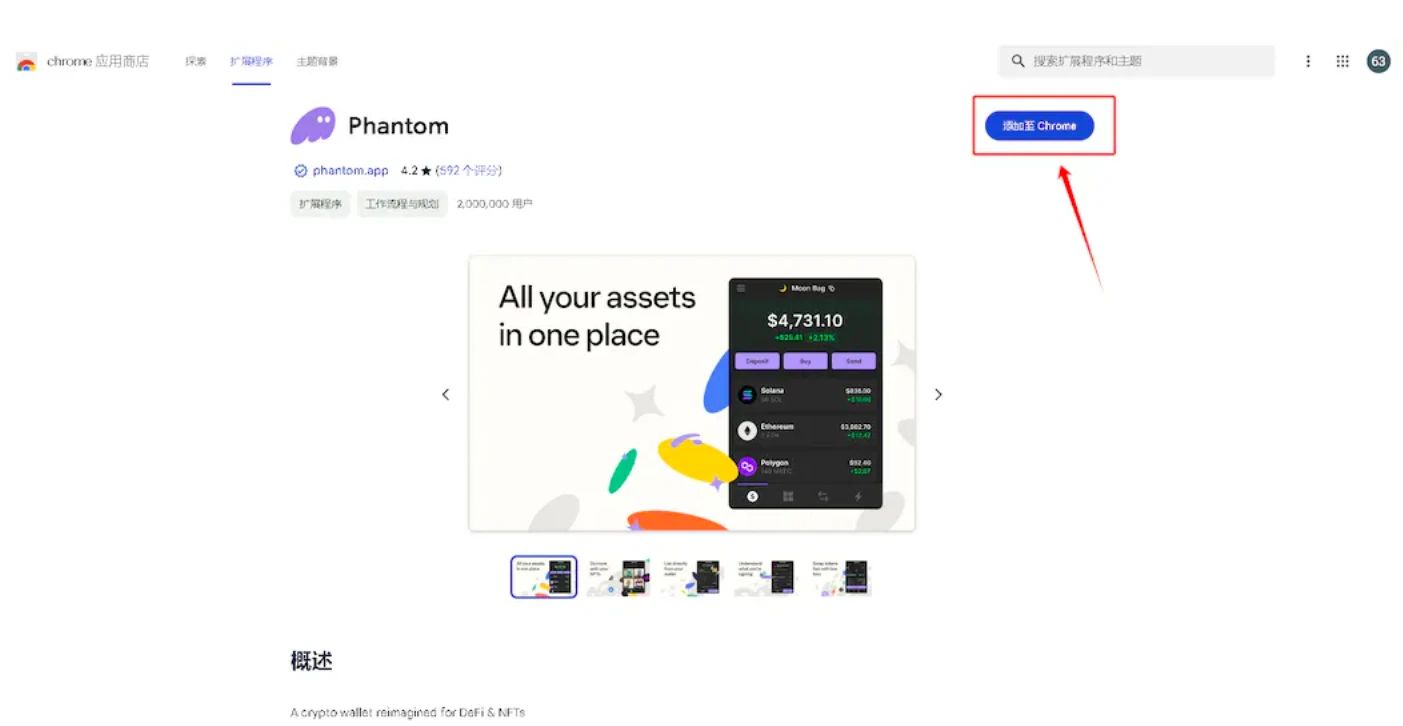
- Click "Add Extension"
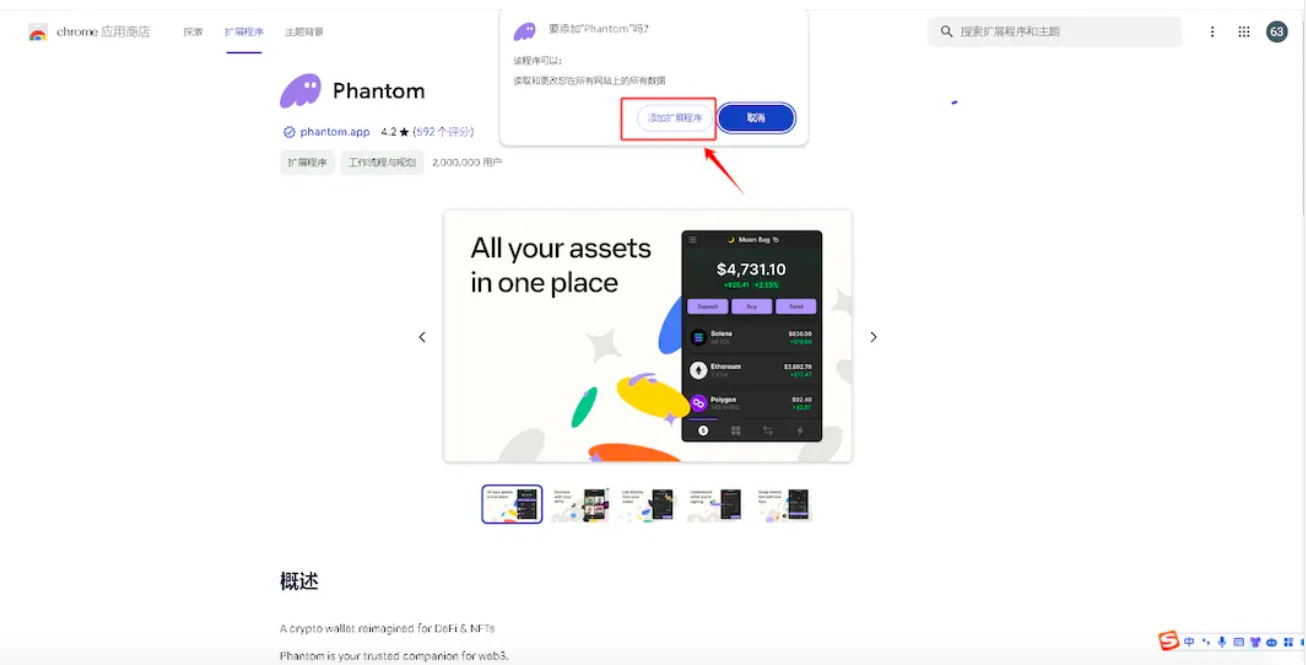
- Then create your own wallet or import a wallet (I will use creating a new wallet as an example)
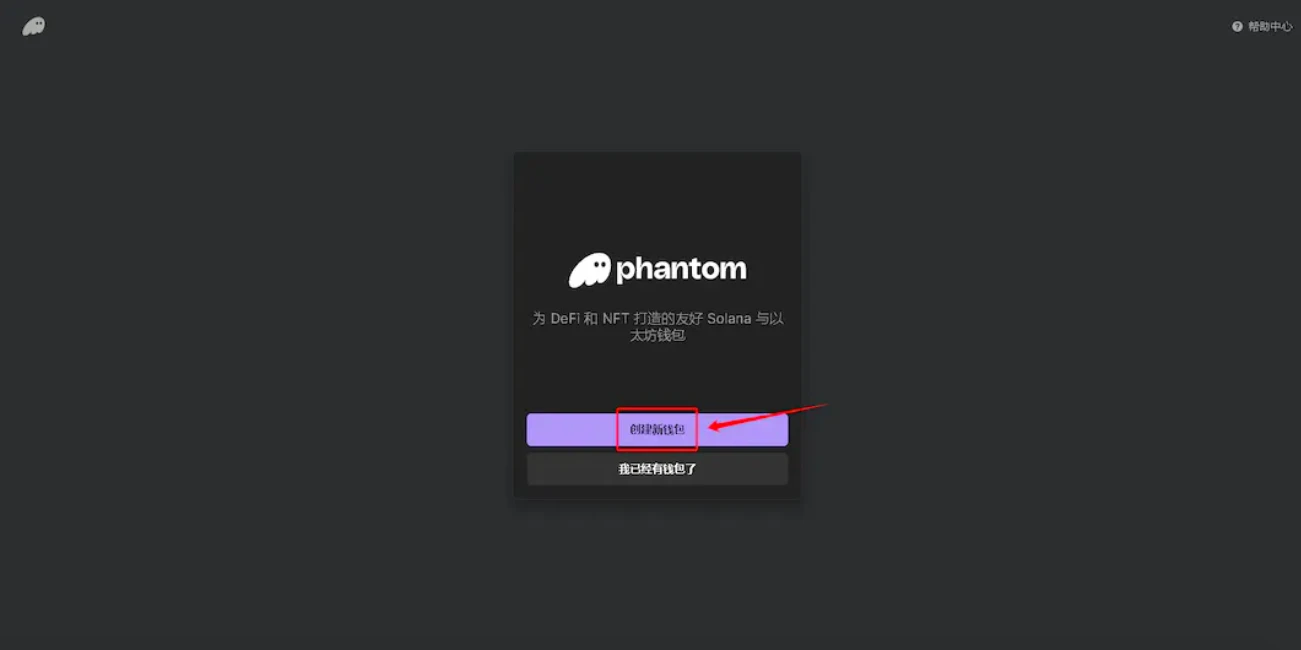
- Set a password and click "Continue"
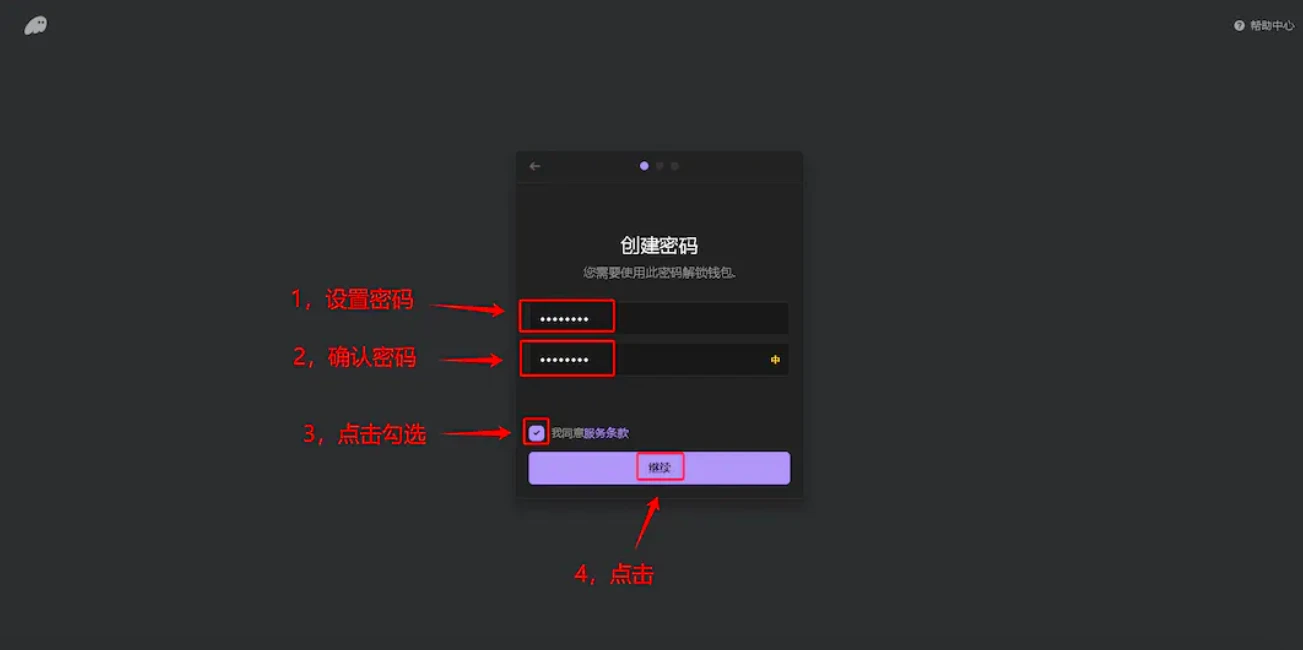
- Back up the mnemonic phrase, remember! and click "Continue"
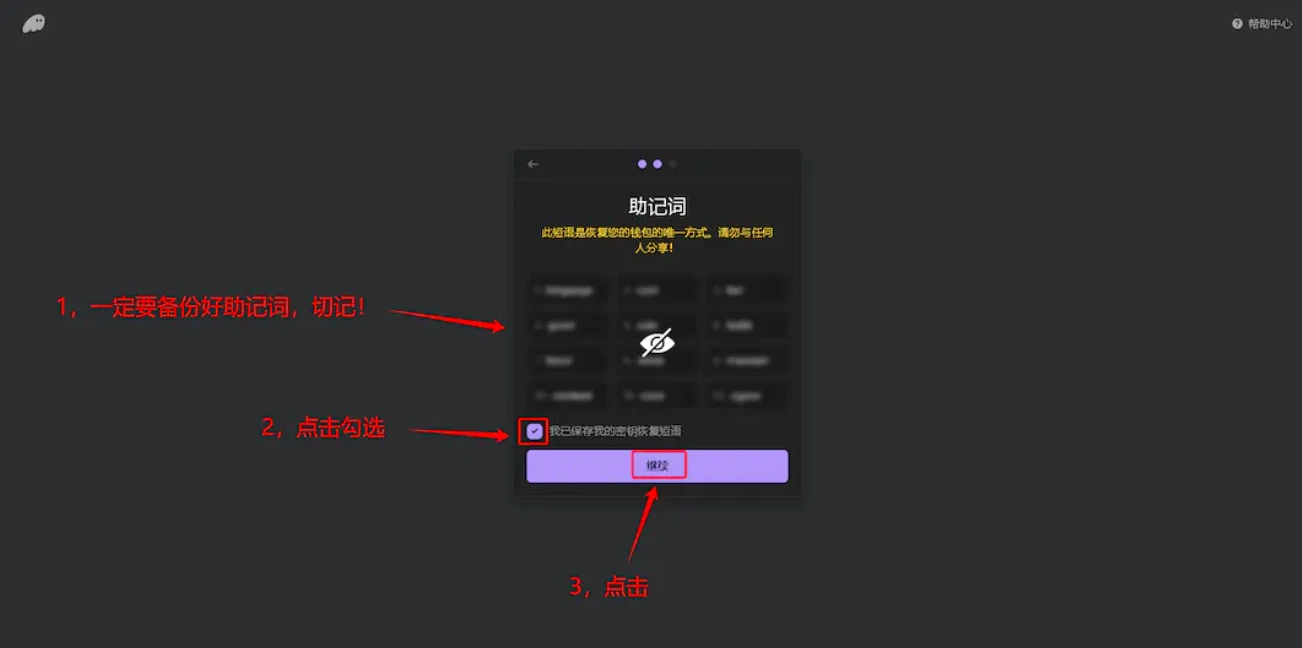
- Click "Start"
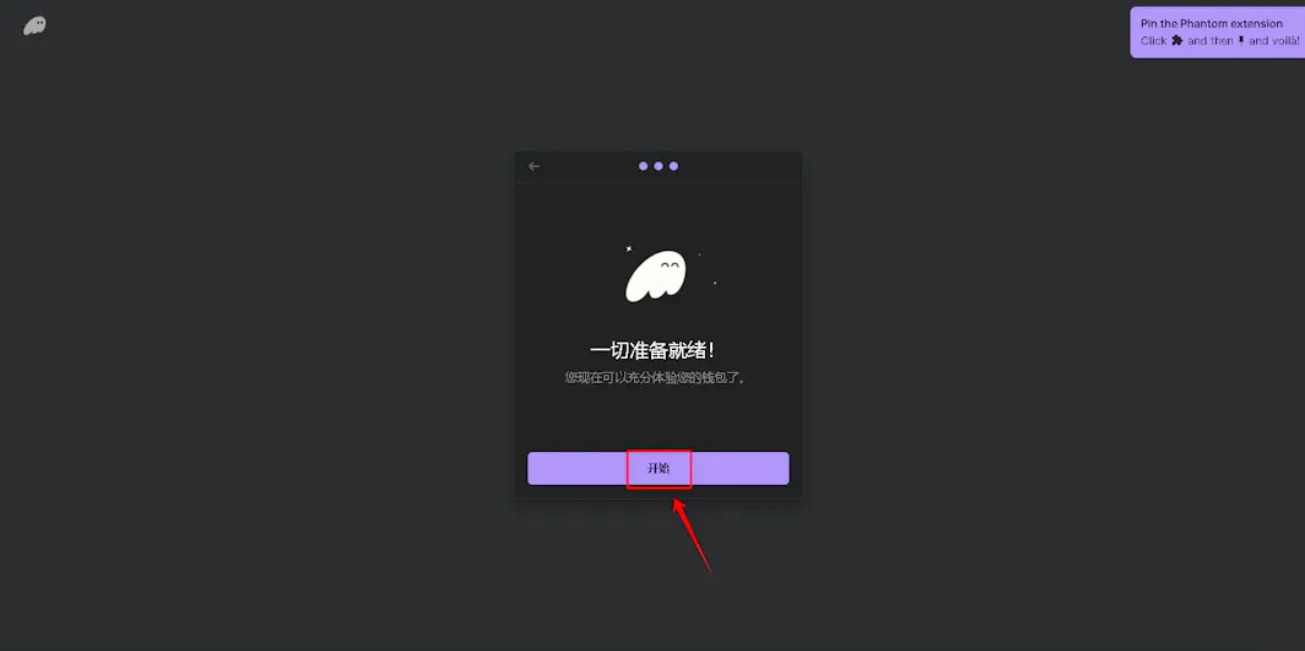
- Click the wallet extension in the toolbar and click "Deposit"
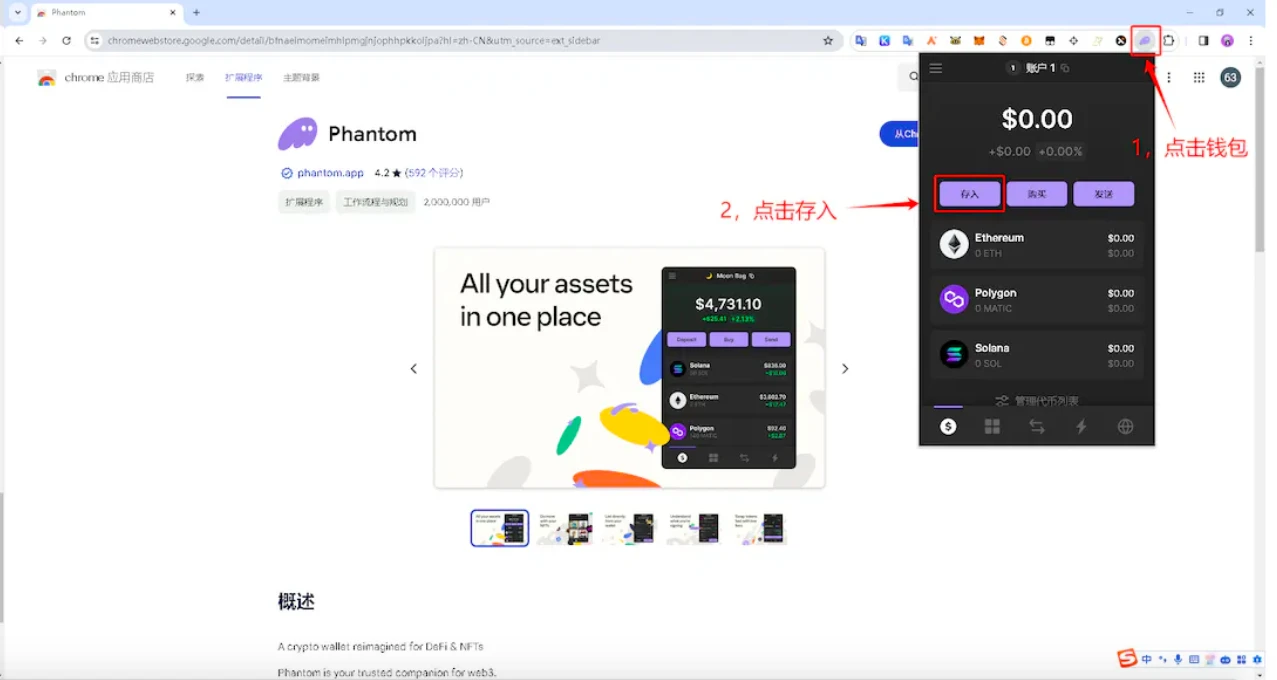
- Select to recharge the token Solana
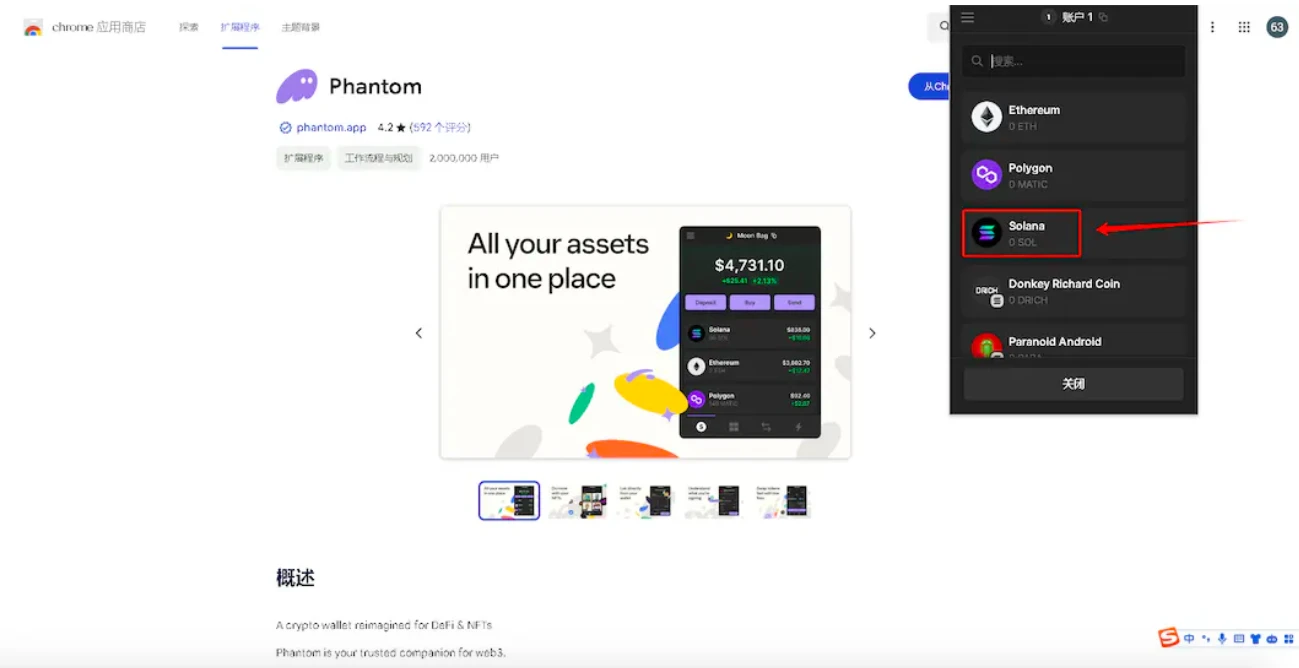
- Copy this address, then go to the exchange and recharge sol into this address (I won't demonstrate it here)
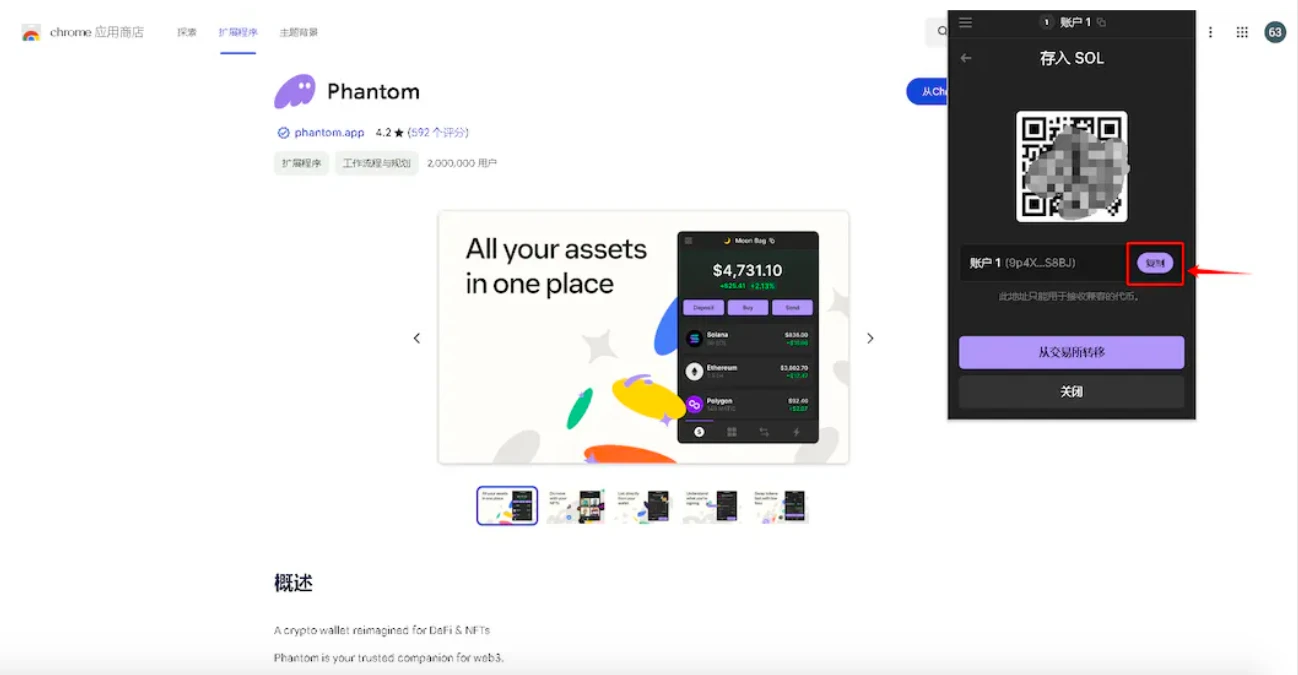
"Inscribing Inscriptions on SOL Chain"
I. Prepare token images and token text
- Click the image link, right-click the image, and click "Save image as"
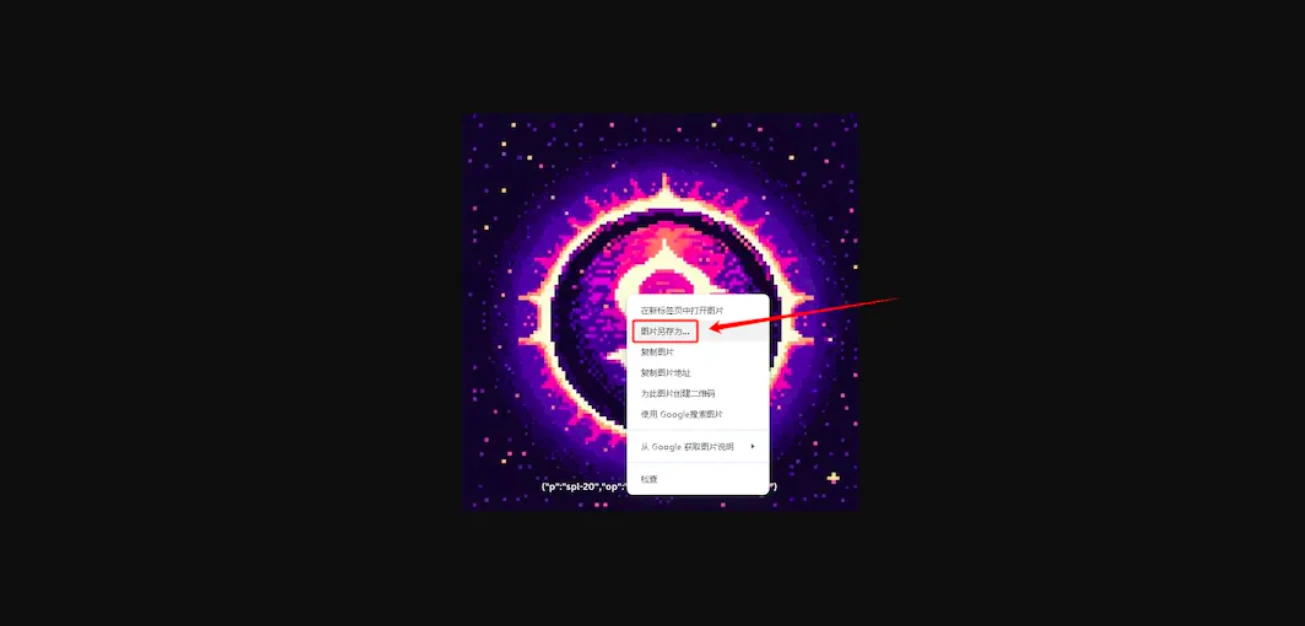
- Click "Save"
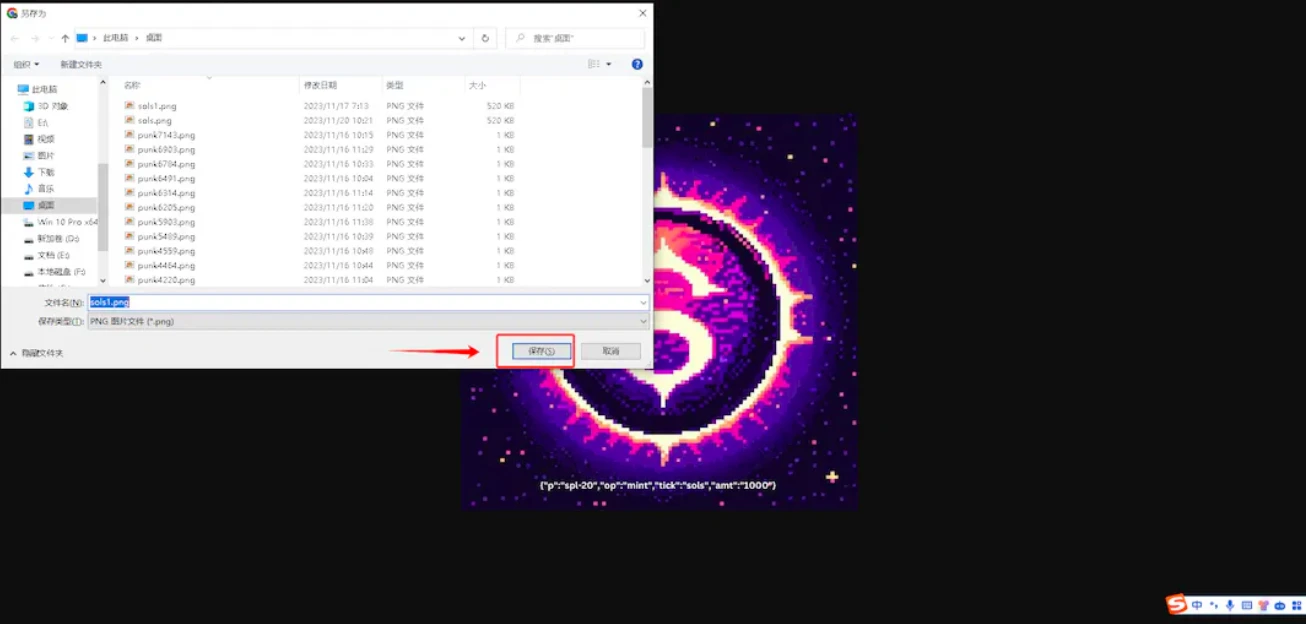
- Copy the text code below
{"p":"spl-20","op":"mint","tick":"sols","amt":"1000"}
- On the computer desktop, right-click on any blank space, select "Create a new text document"
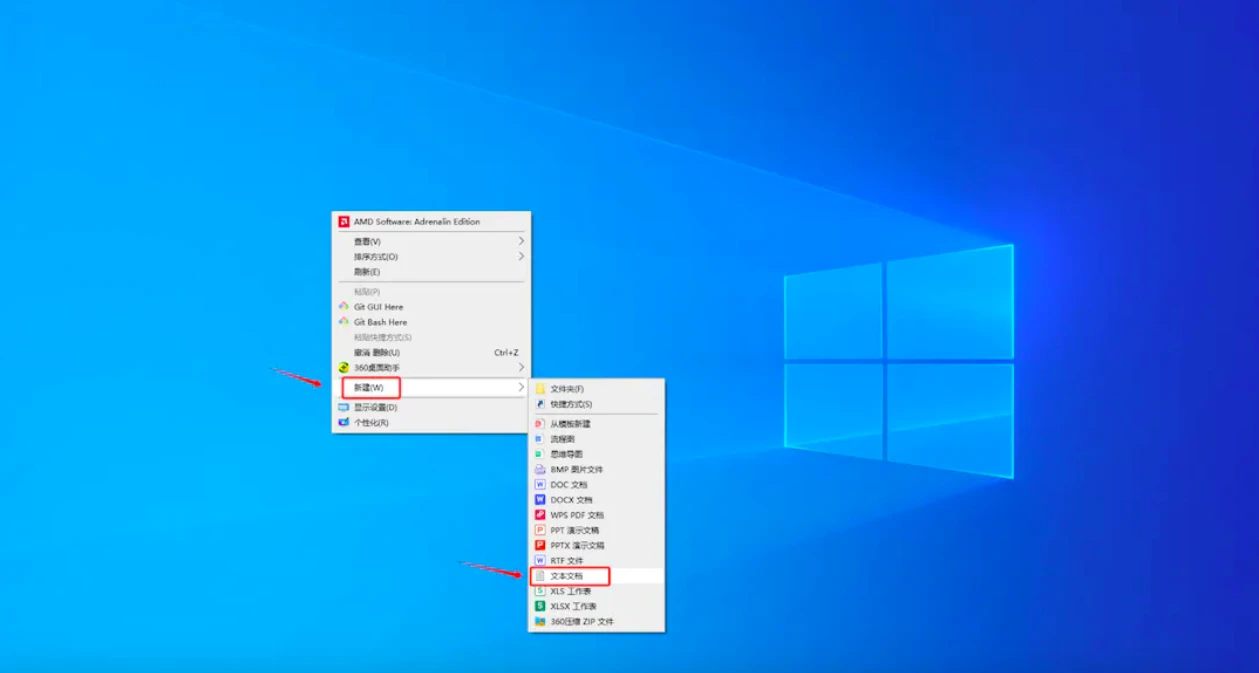
- Change the text name to sols for easy reference, paste the token text above into the document, and save the document
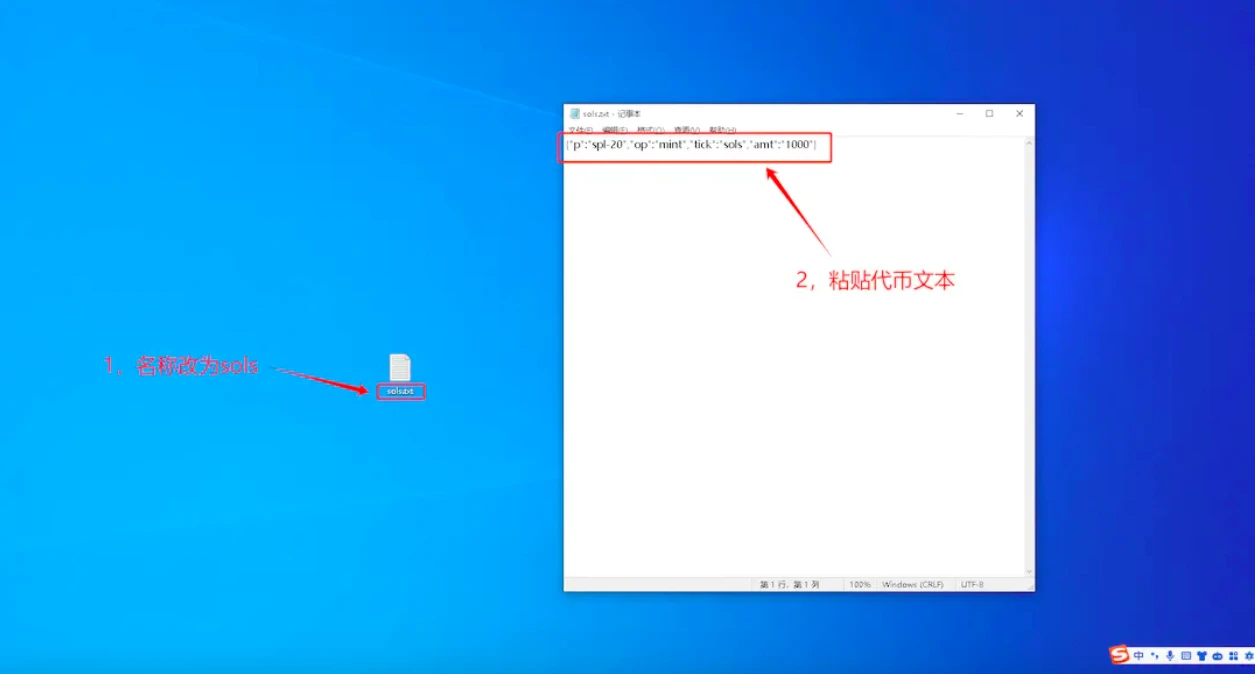
II. Deploy NFT
- Open the deployment webpage and click "Select Wallet" in the upper right corner
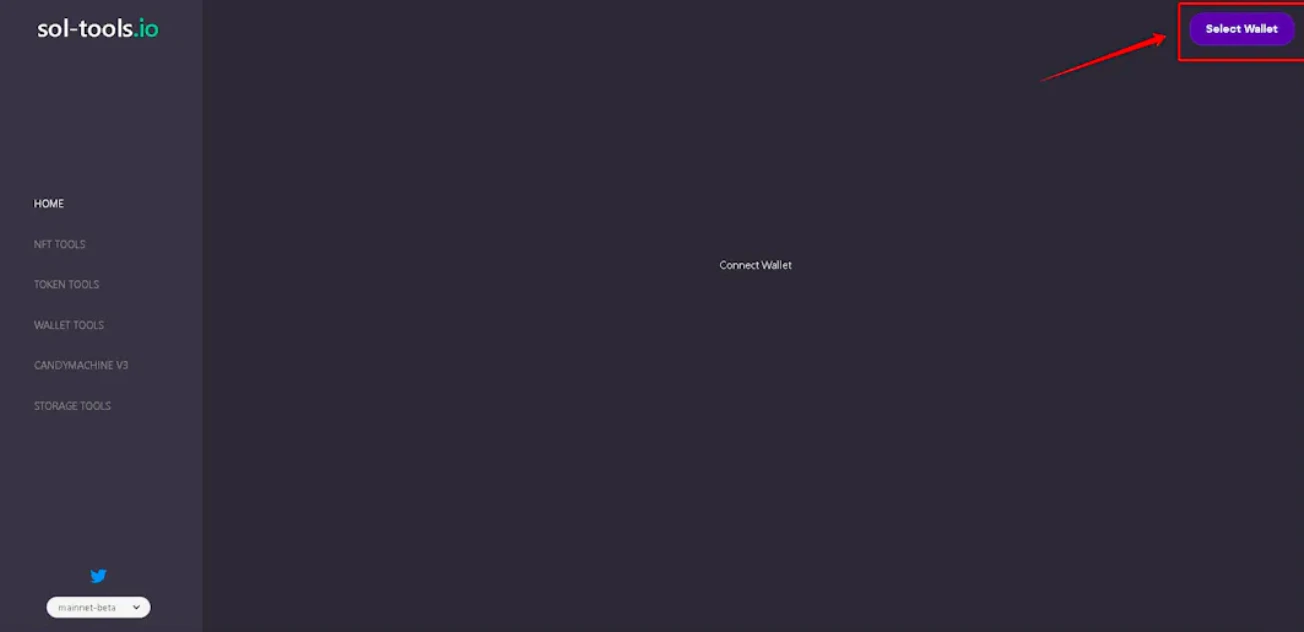
- Choose Phantom
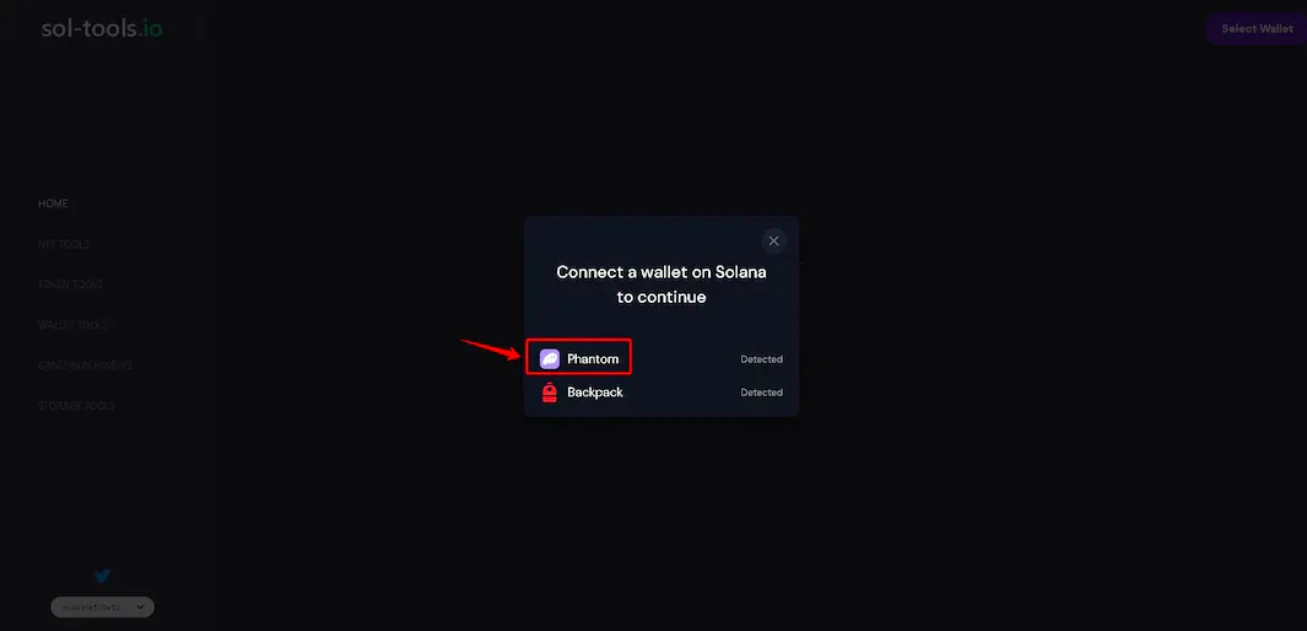
- Click "Choose file" on the first line and open the token image that was just saved
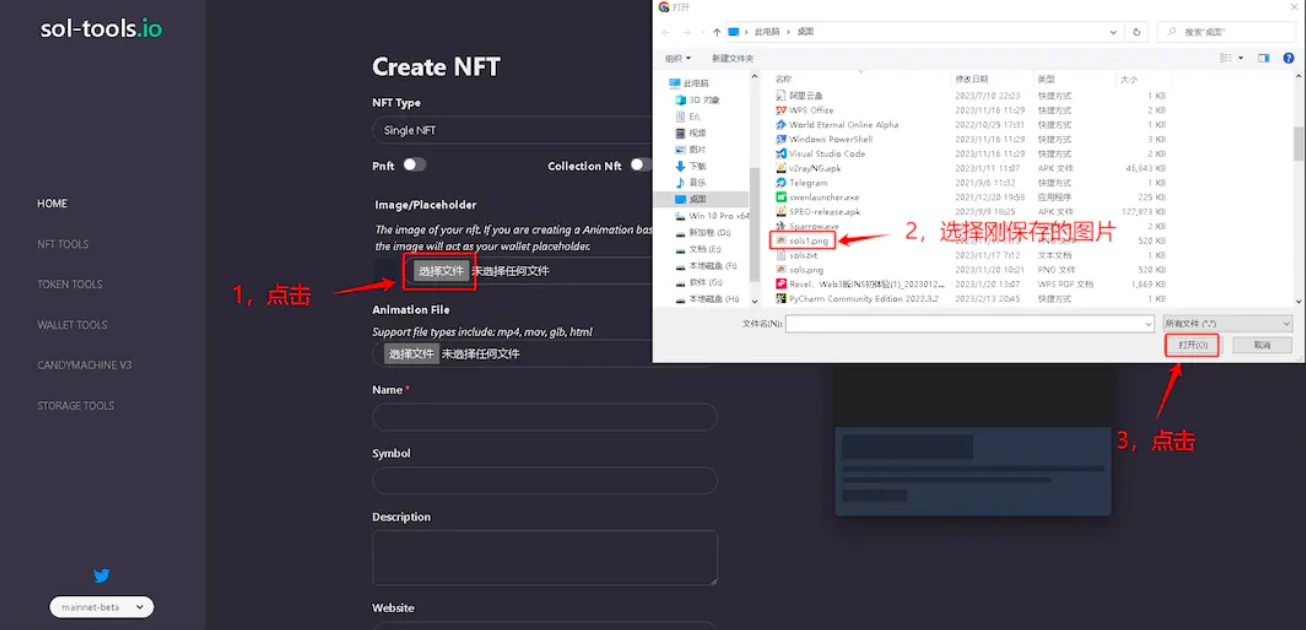
- Scroll down, change all the name, description, and attributes to sols, and change the royalty to 0
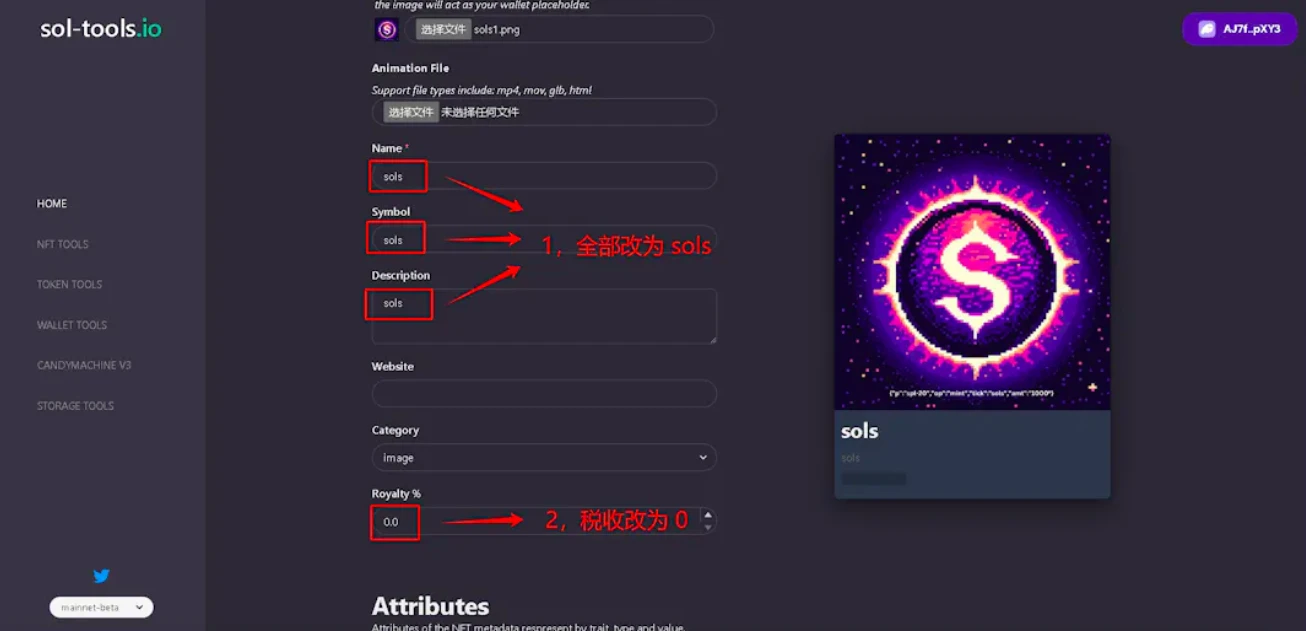
- Scroll down further, check the advanced features, select False for the IsMutable column, and click "Create NFT"
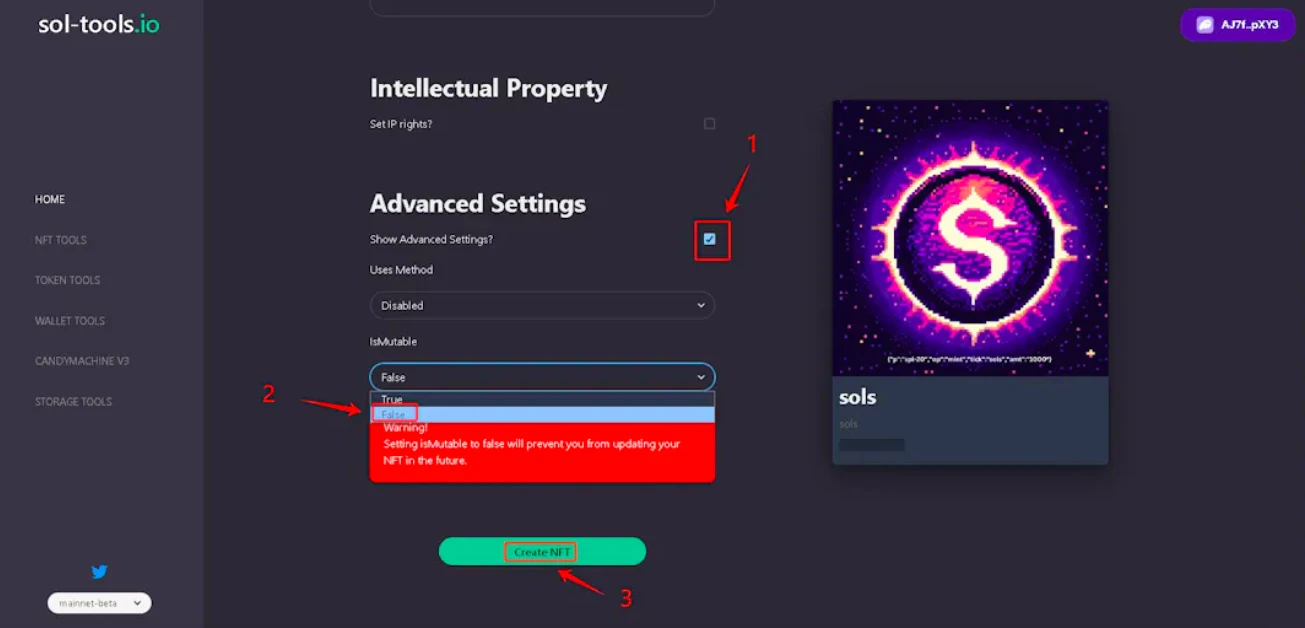
- The wallet popup will appear several times, just click "Confirm" each time
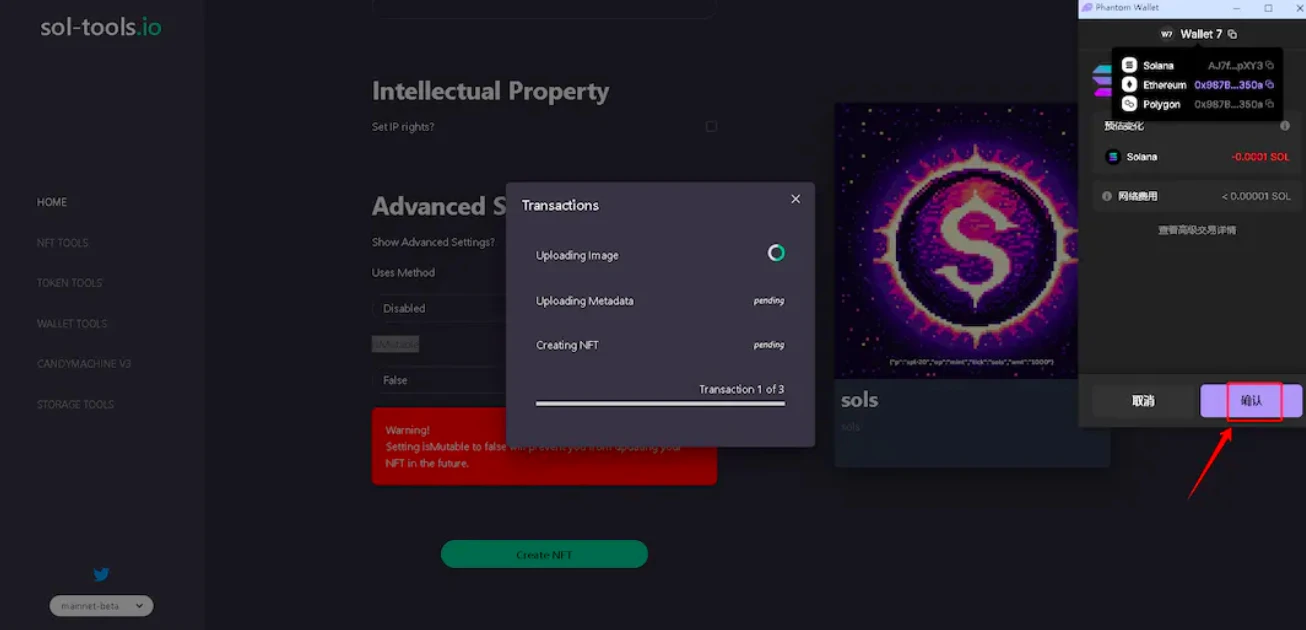
- Check the box to confirm
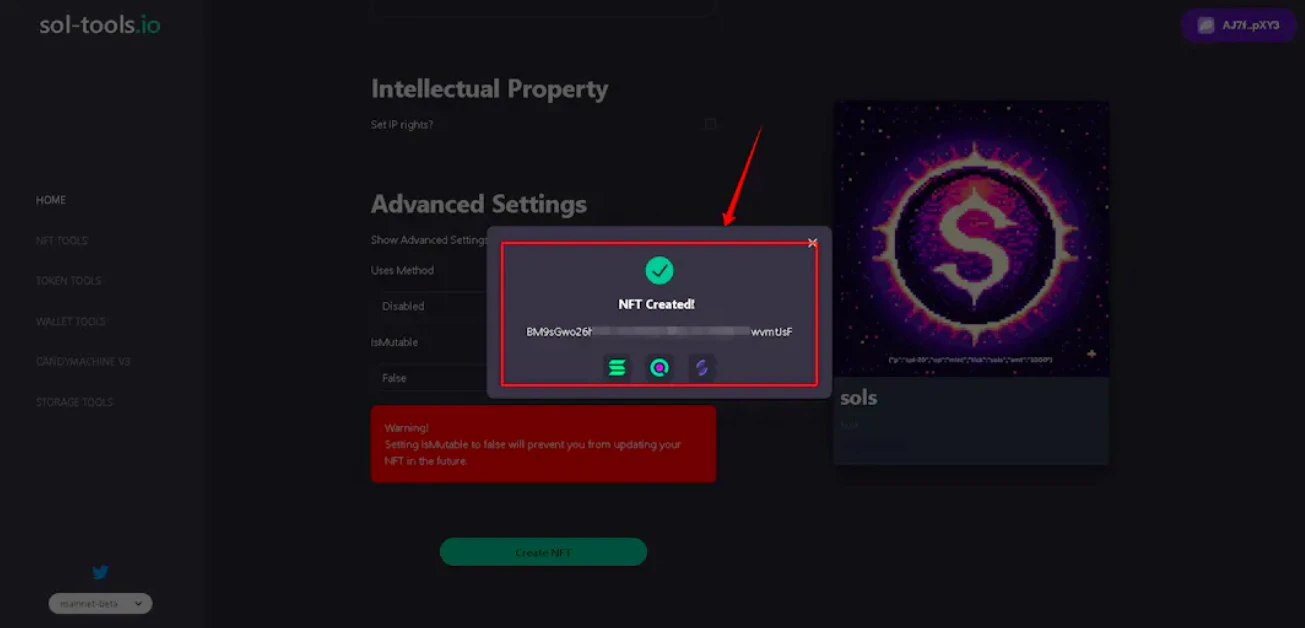
III. Inscribing Inscriptions
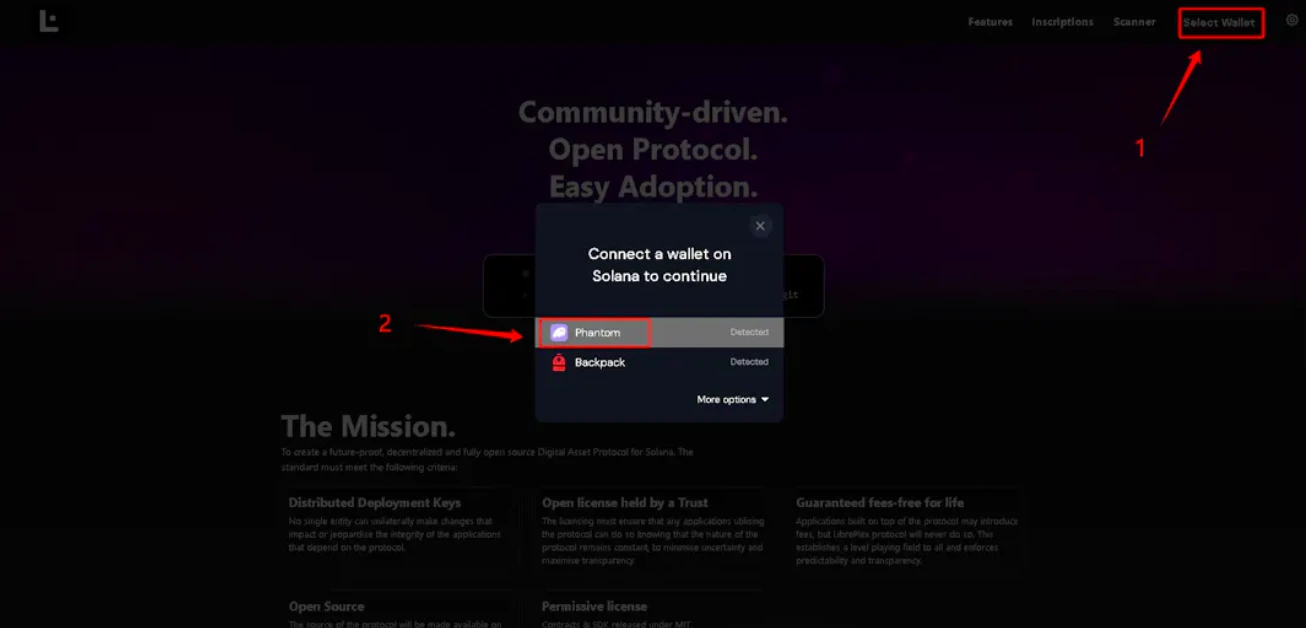
- Select "Inscriptions" from the top navigation bar, and find the NFT that was just deployed, then click "Create Inscription" next to it
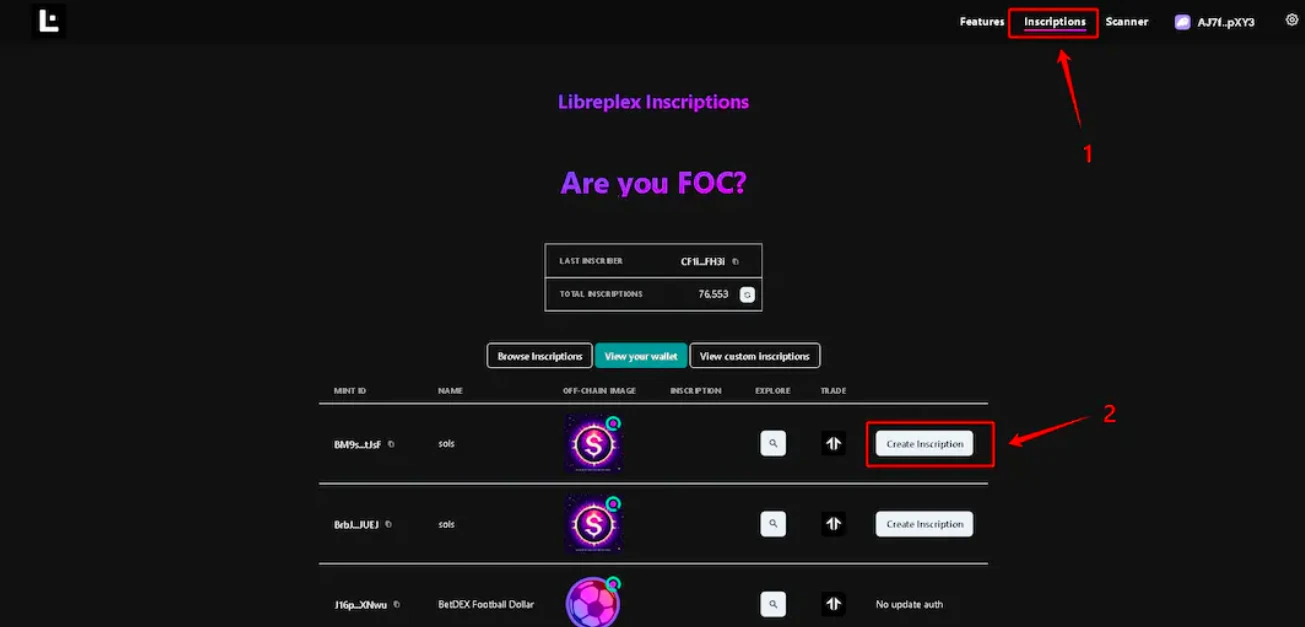
- Click "Initialise"
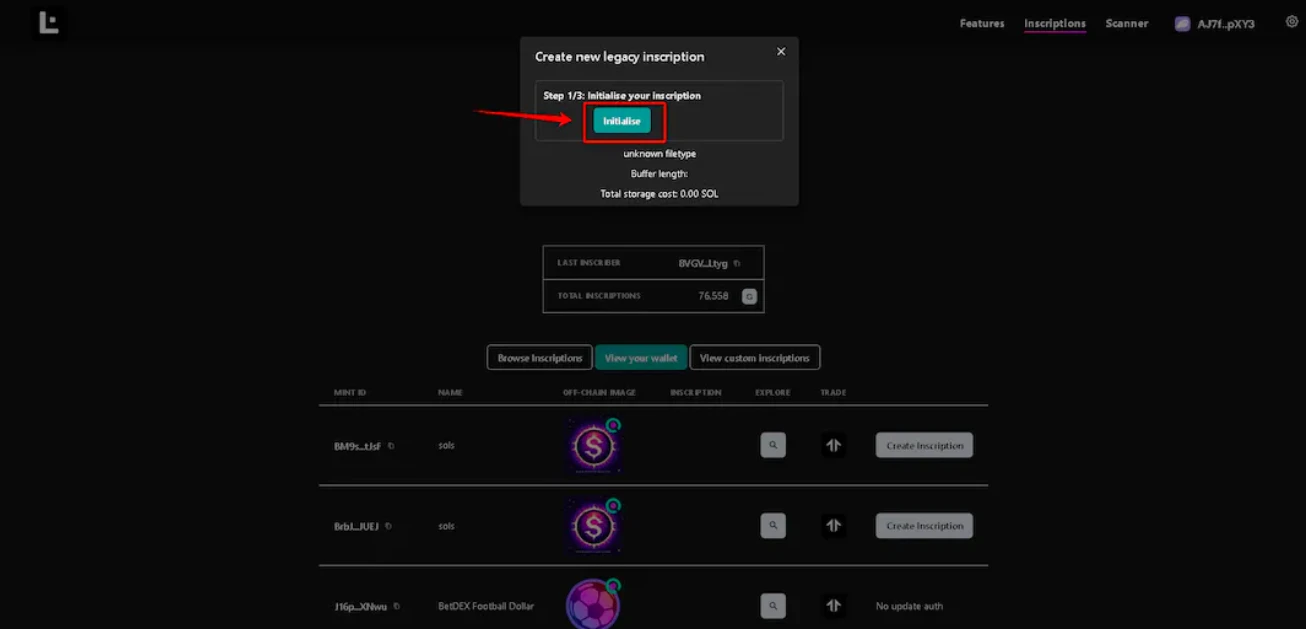
- Wallet popup, click "Confirm"
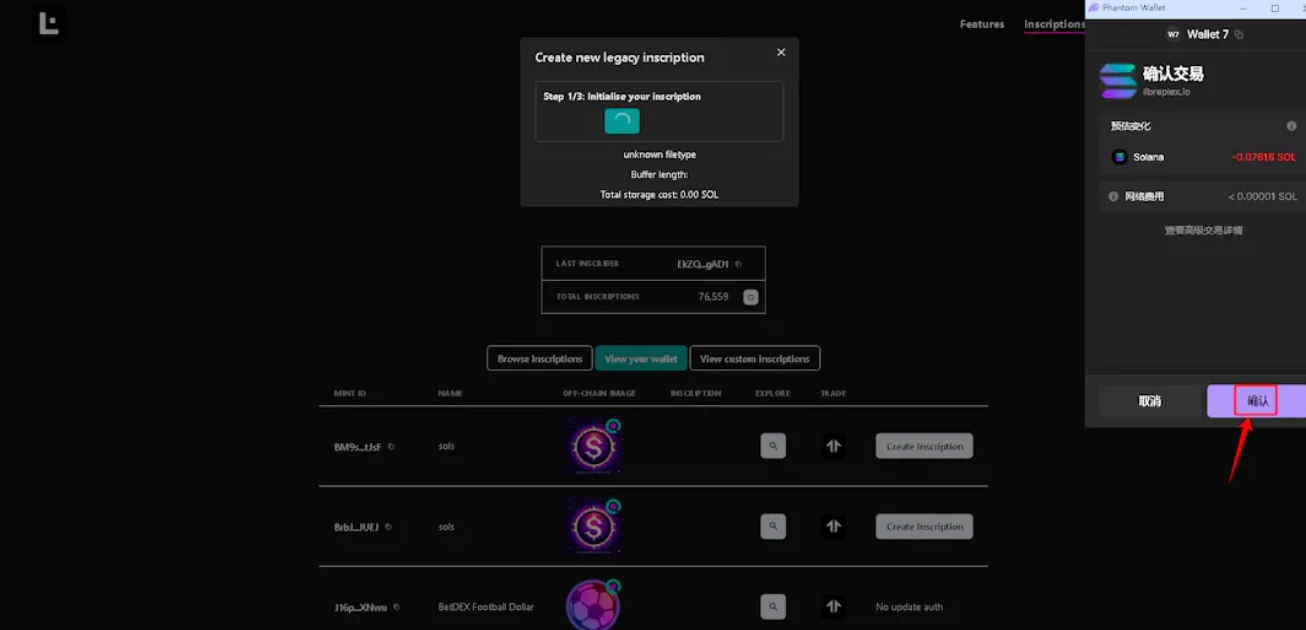
- Click "Custom" and then click "Choose"
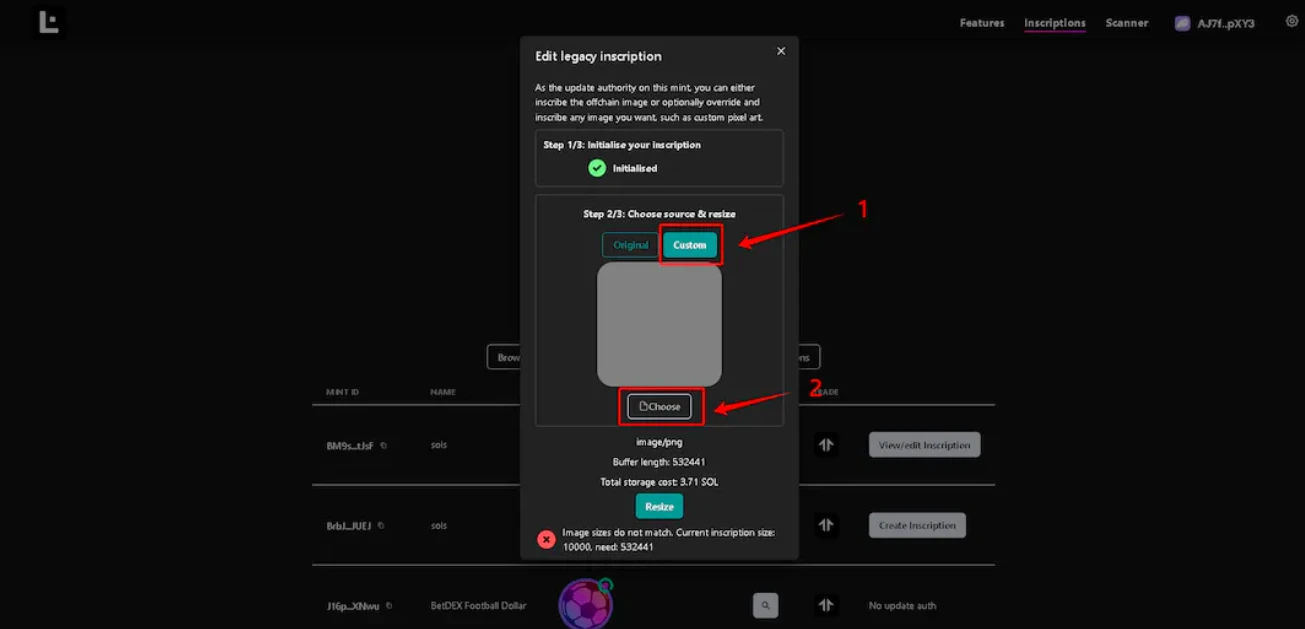
- Select the token text that was just saved and click "Open"
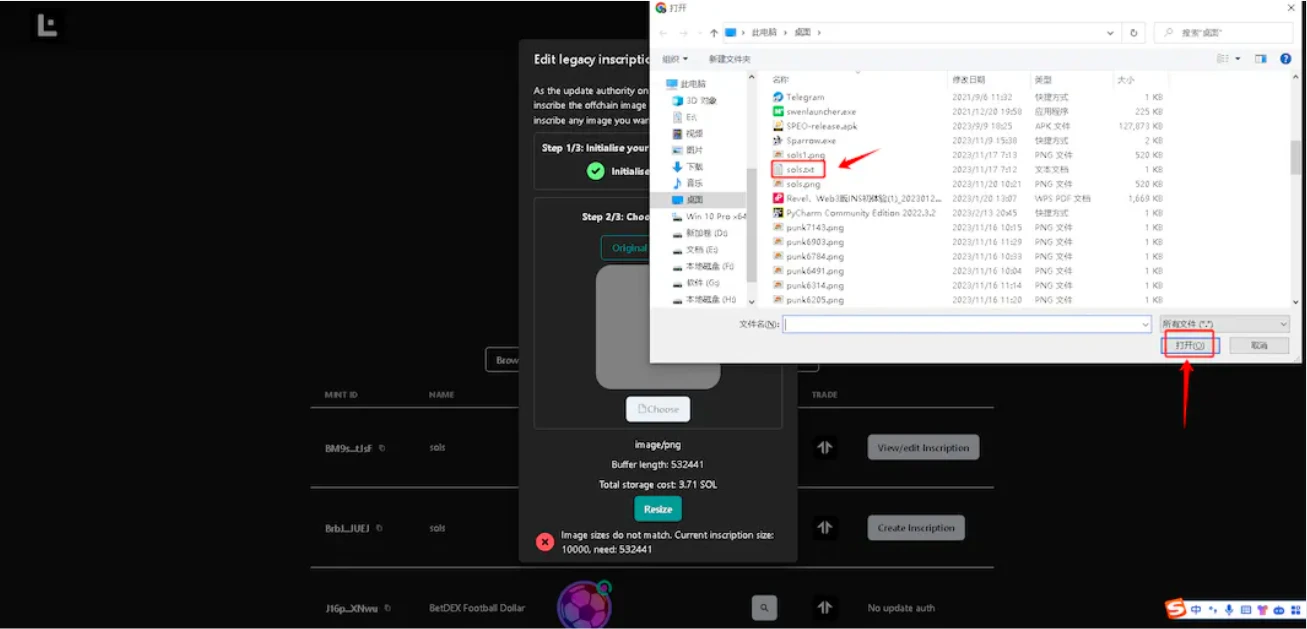
- Ensure that the byte is 53. Then click "Resize"
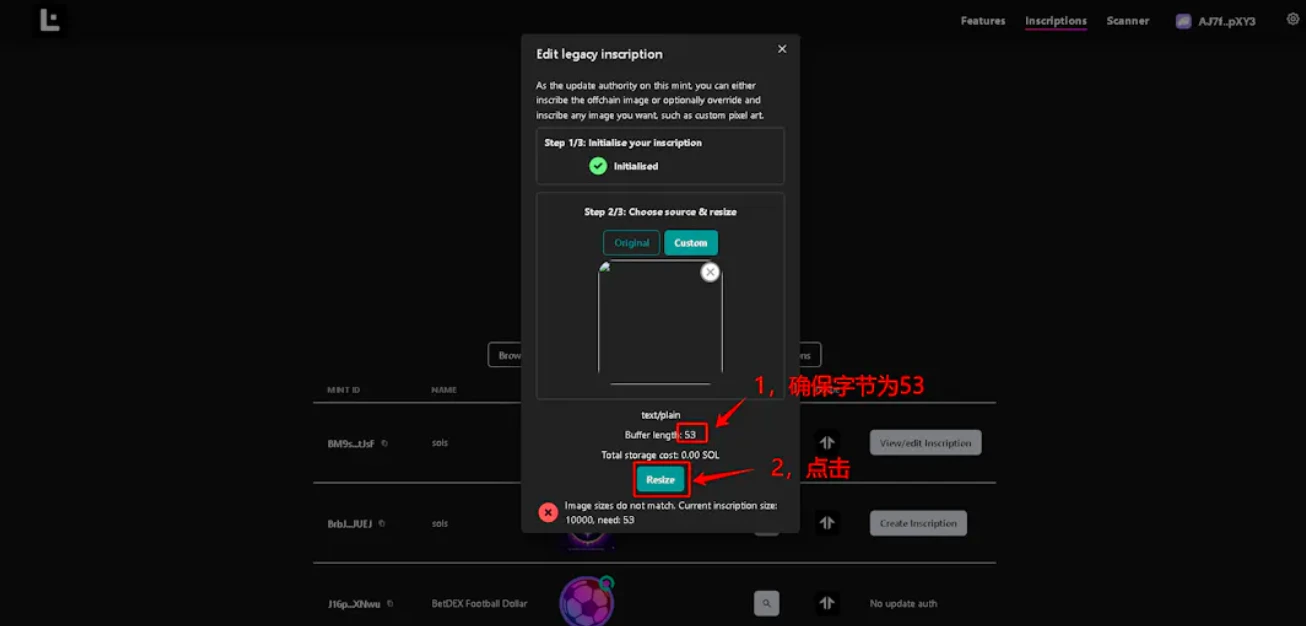
- Wallet popup, click "Confirm"
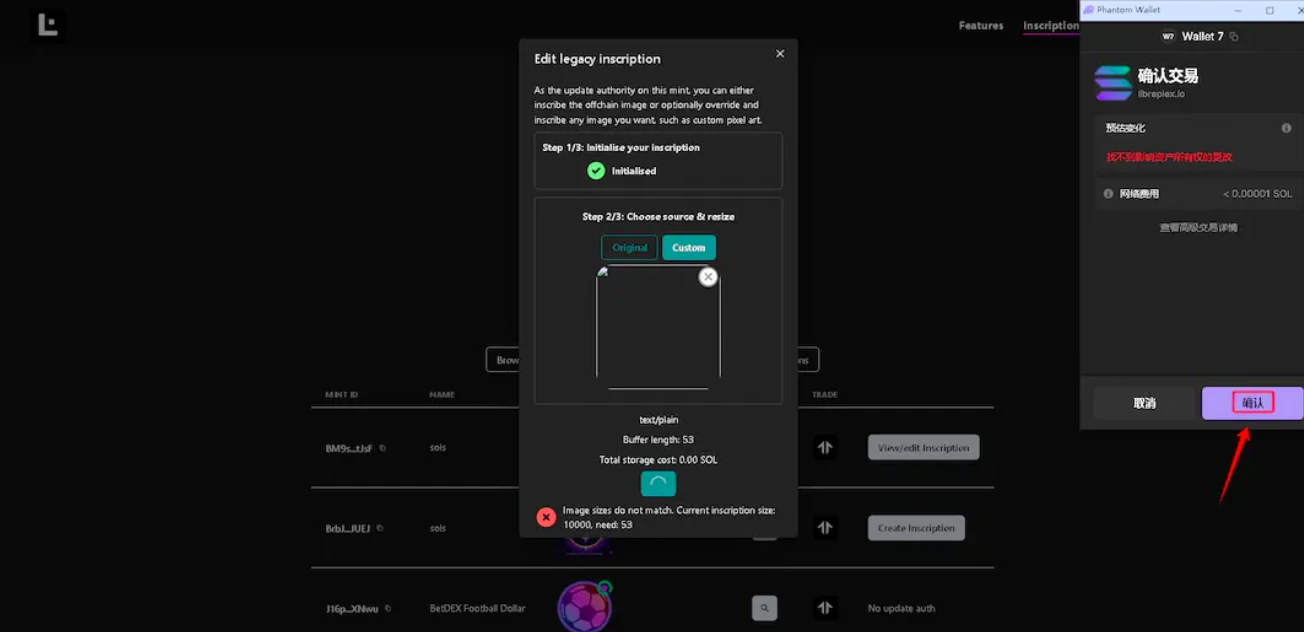
- Click "INSCRIBE NOW!"
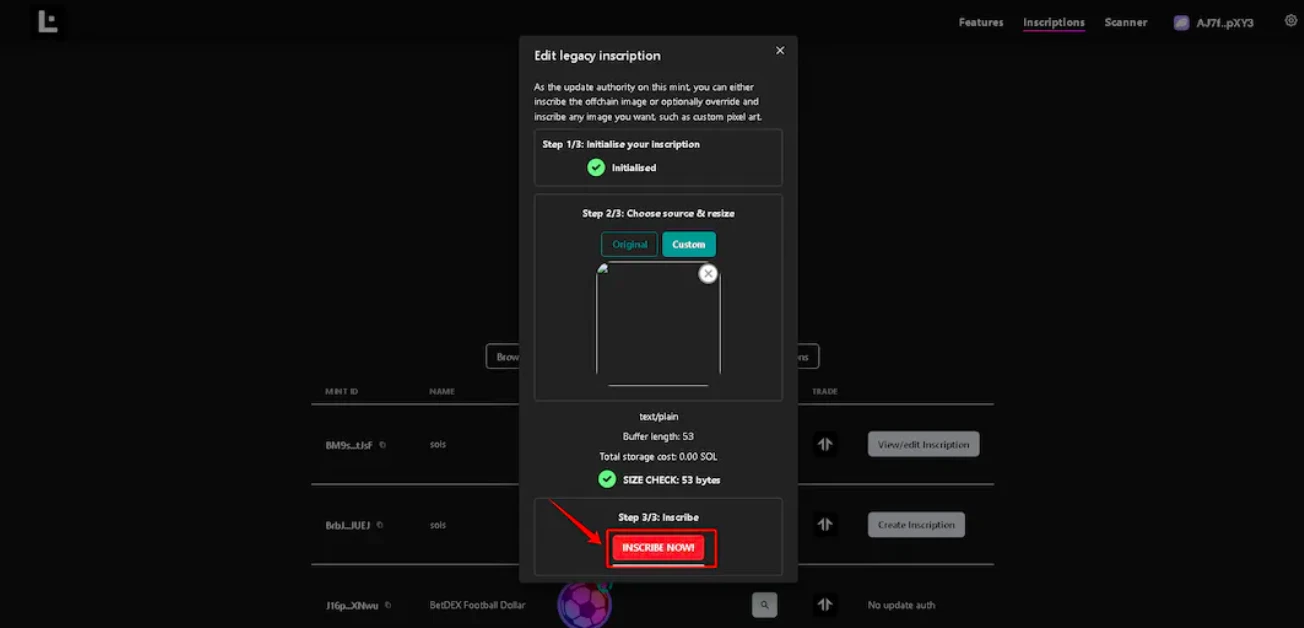
- Wallet popup, click "Confirm"
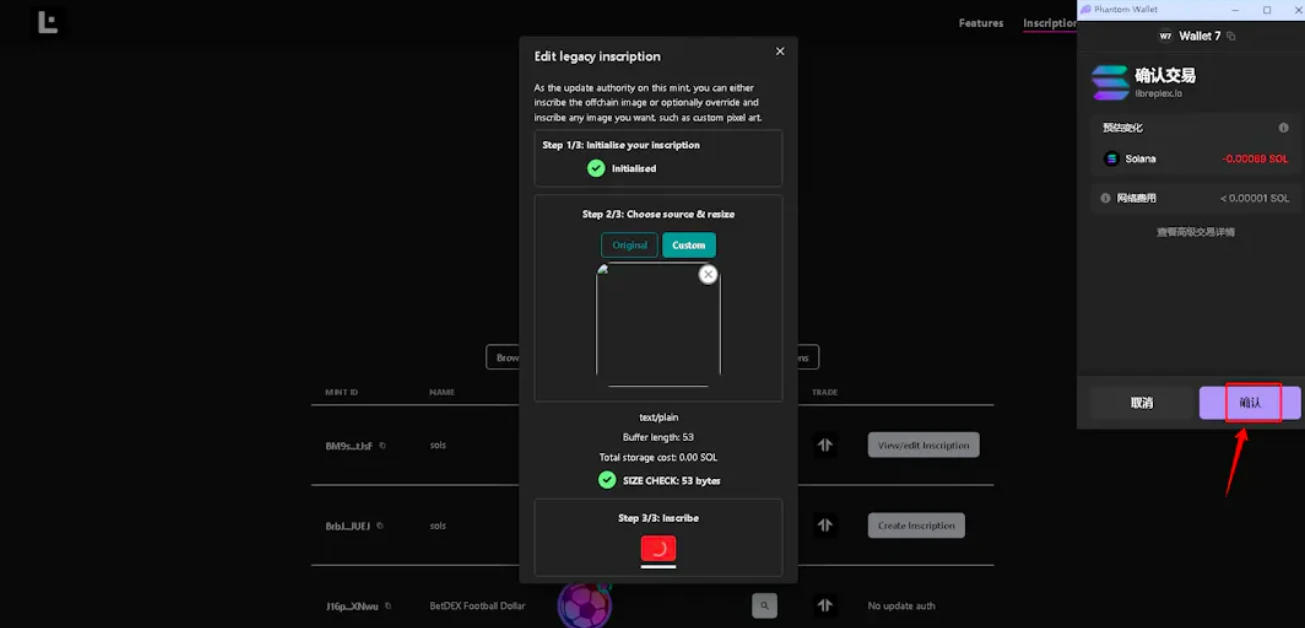
- After inscribing, click the magnifying glass
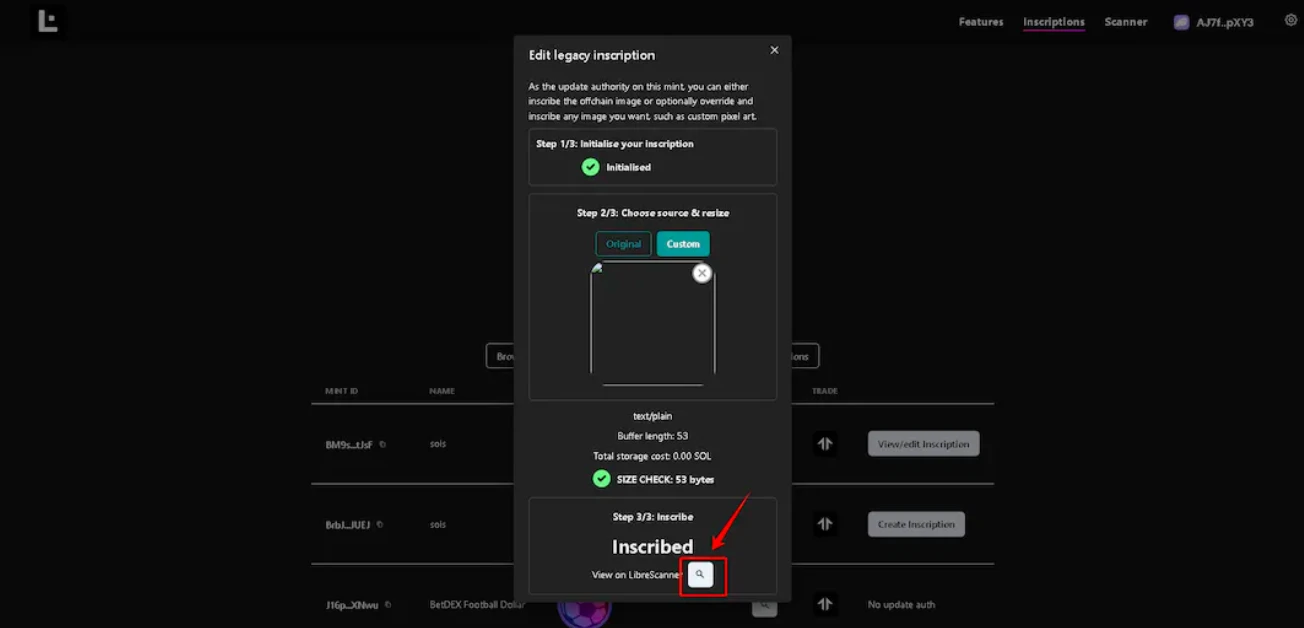
- After verifying the inscription information (based on my screenshot), double-check several times. If there is an error, it will not be included in the valid index range. Then click "Make immutable"
Verification content:
Name: sols
Mutable: NO
Royalties: 0.00%
Inscription image, text
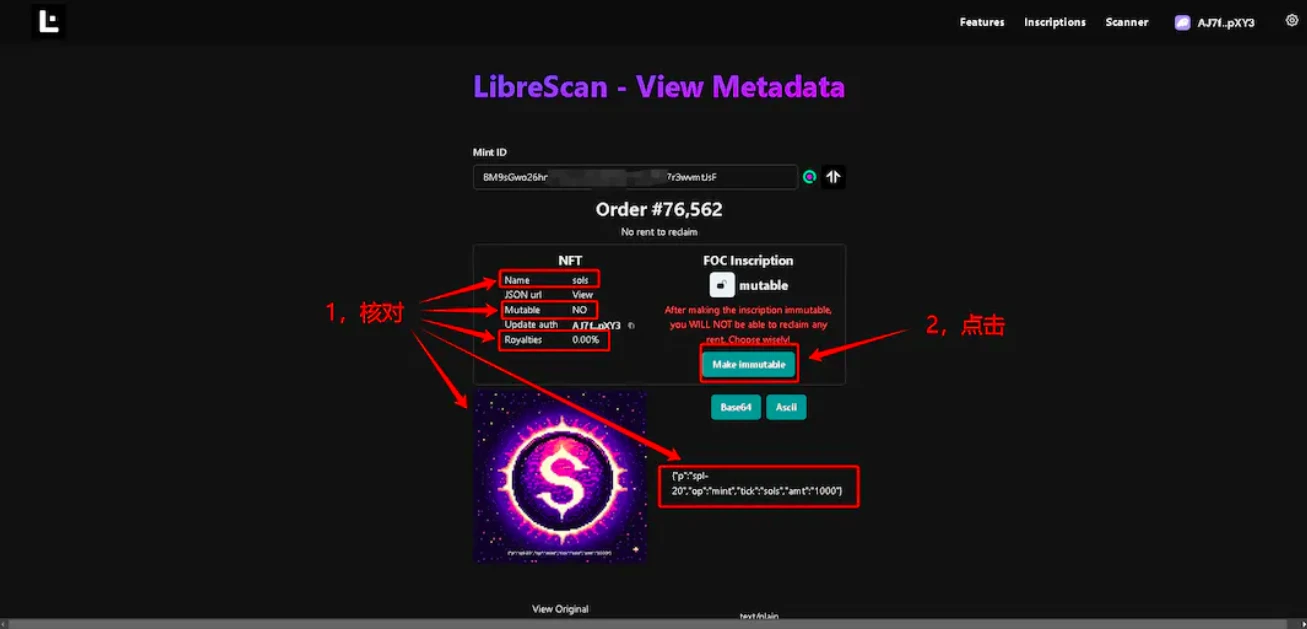
- Wallet popup, click "Confirm"
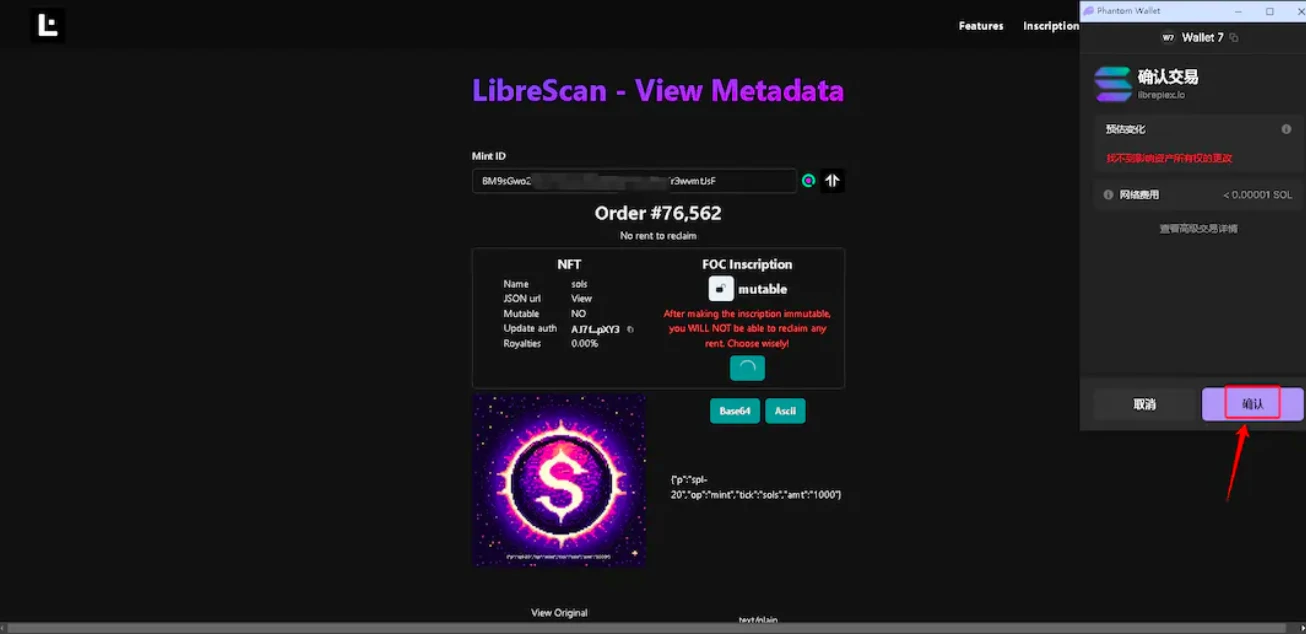
- It should show as locked, then wait for the founder to join the index
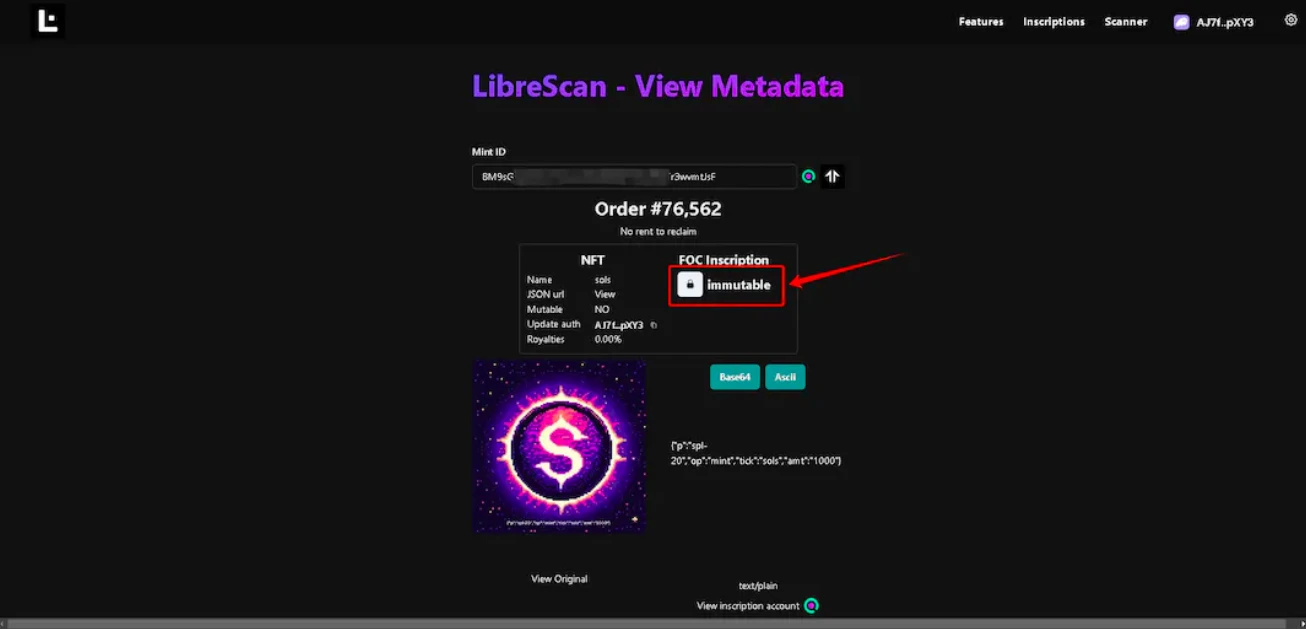
"Modifying Inscription Parameters and Locking"
The double lock must be completed before 1 a.m. on November 21, 2023, otherwise it will not be included in the index range.
The requirements for the double lock are as follows:
The NFT's royalty must be 0 and locked
The Solscription text must be correct and locked
- Open the libreplex official website and find the inscription that needs to be modified, then click the magnifying glass next to it
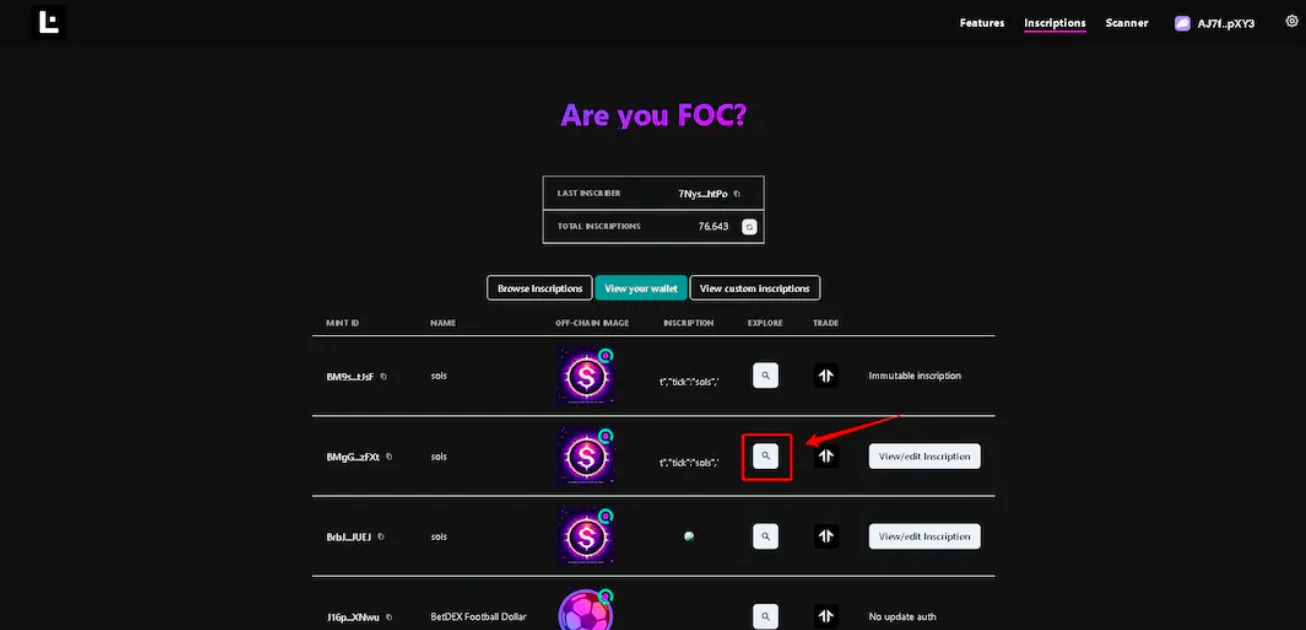
- Copy the Mint ID (don't close this page for now)
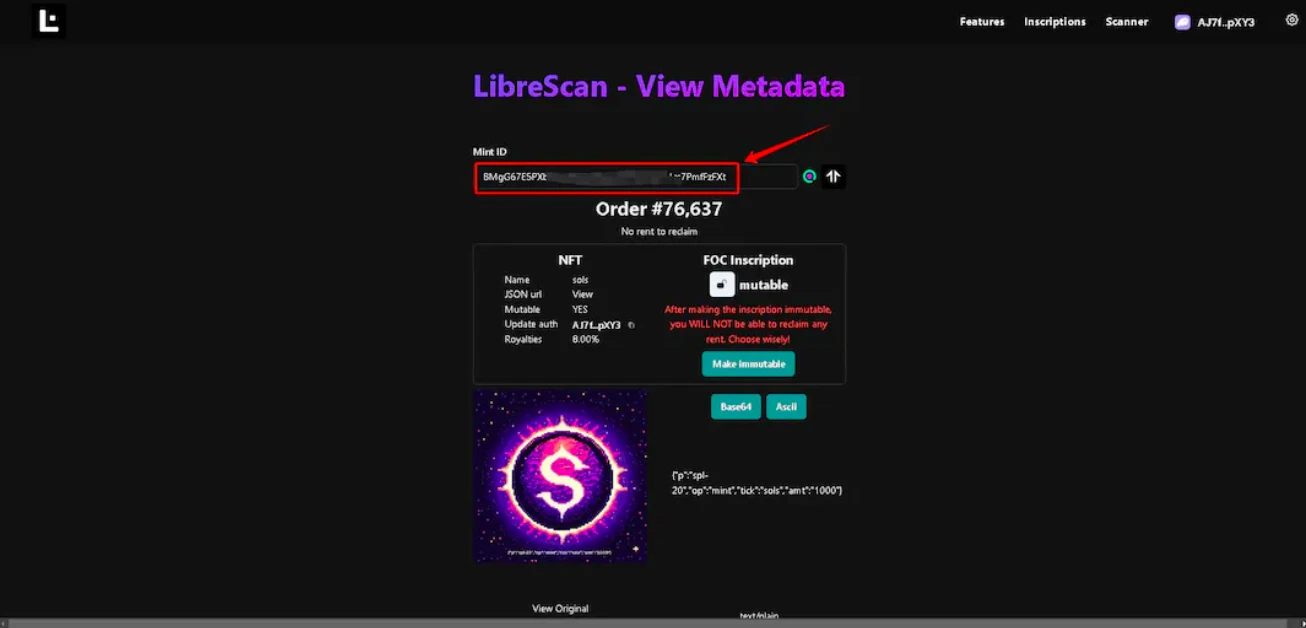
- Open the dandies official website and click the wallet link in the upper right corner
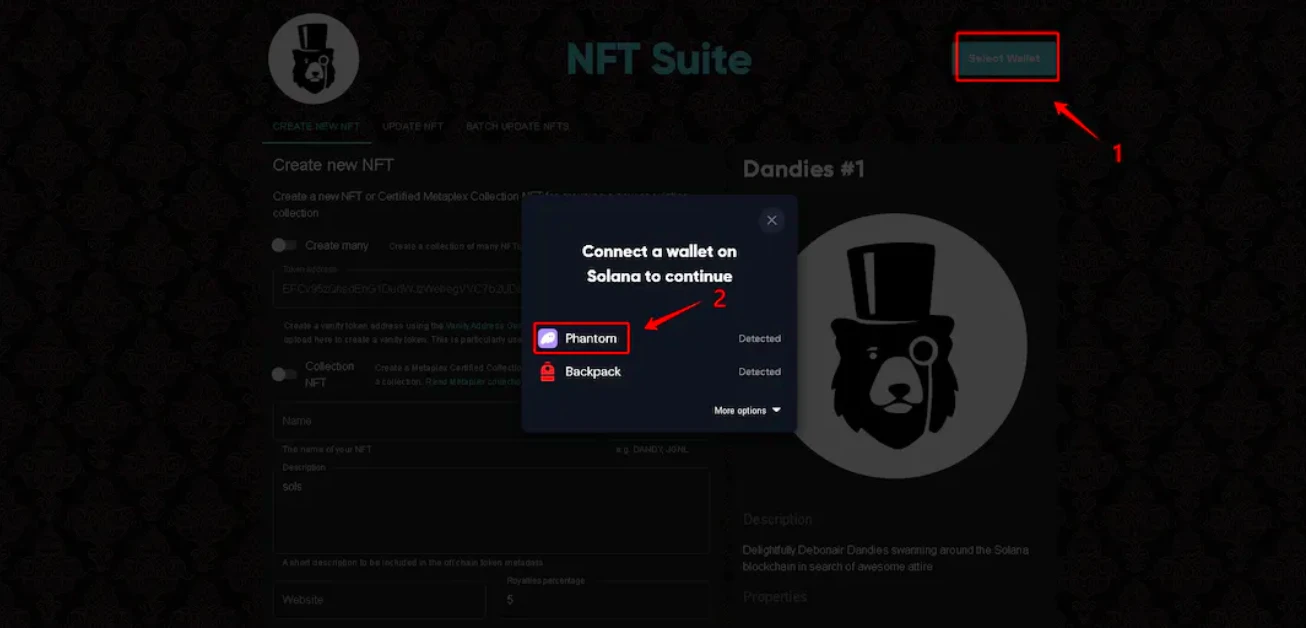
- Click "UPDATE NFT" in the navigation bar and paste the copied Mint ID
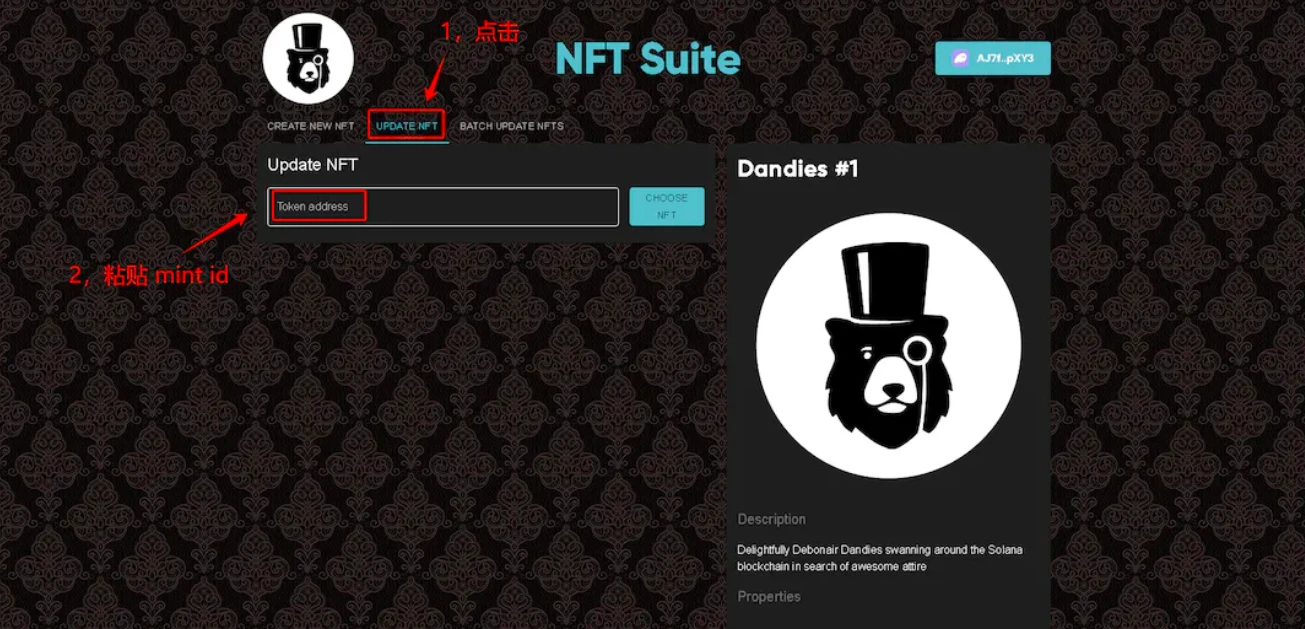
- Change all the name, description, and attributes to sols, and change the royalty to 0
(Note: Be sure to wait for the inscription image to load before proceeding. I made a mistake by not waiting for the image to load, which caused the inscription to have no image displayed and could not be changed permanently)
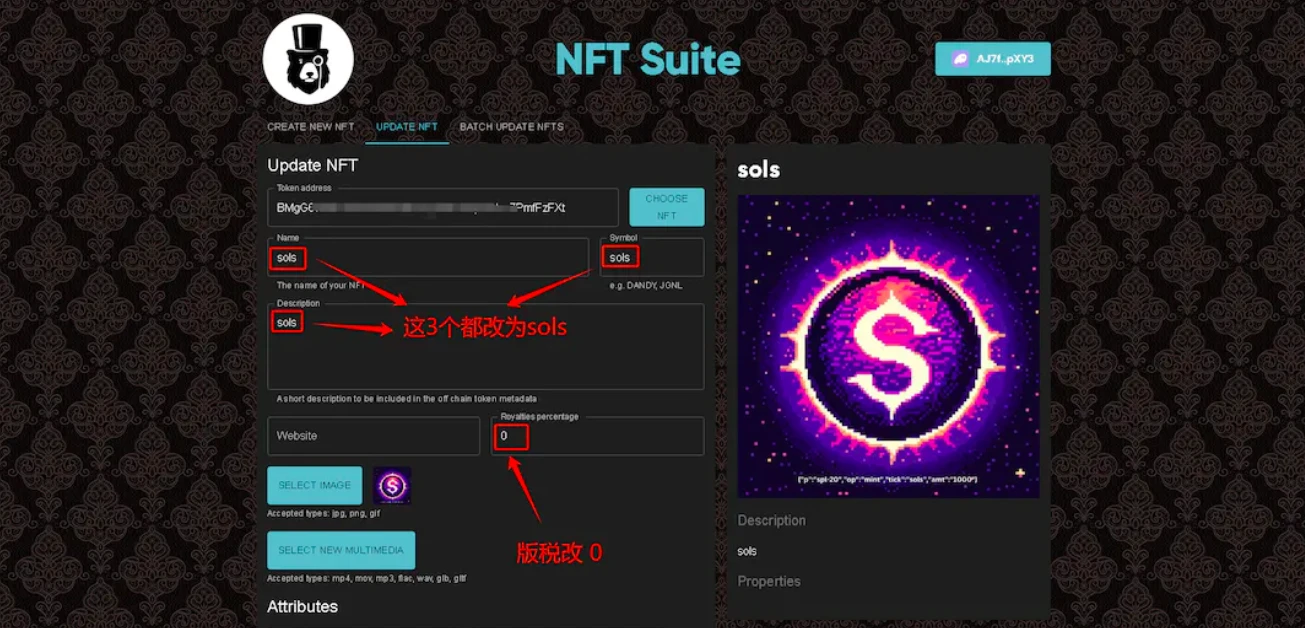
- Scroll down, turn off Mutable, and click "UPDATE"
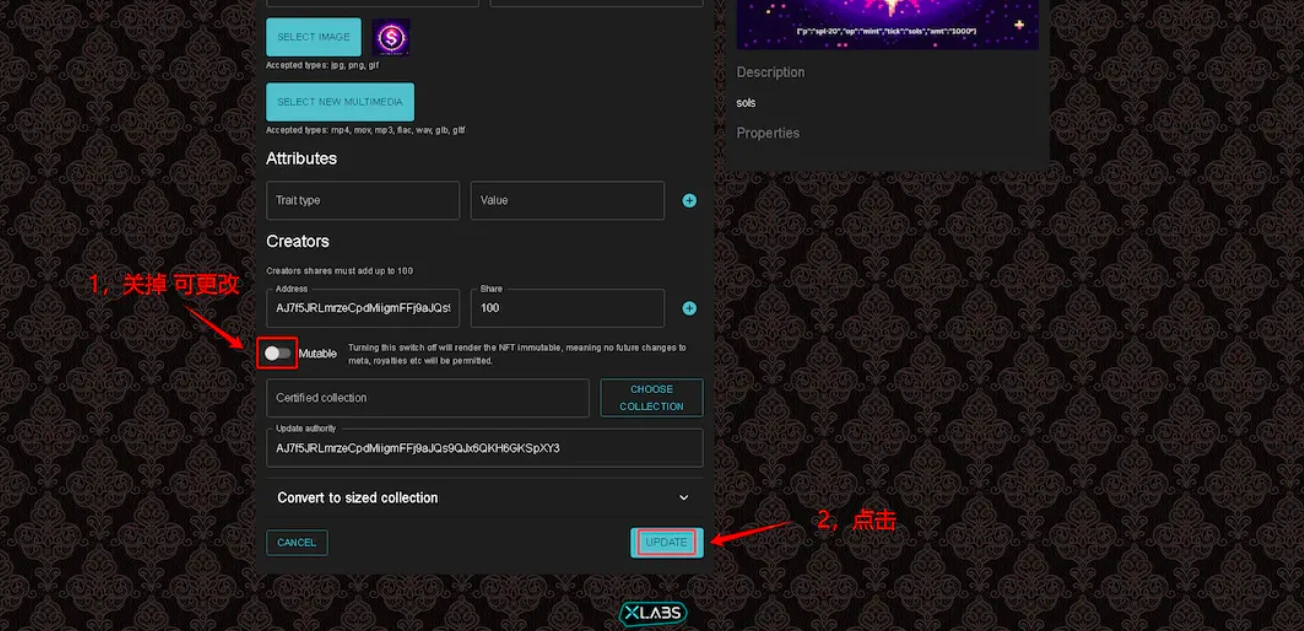
- The wallet will popup several times, click "Confirm" each time
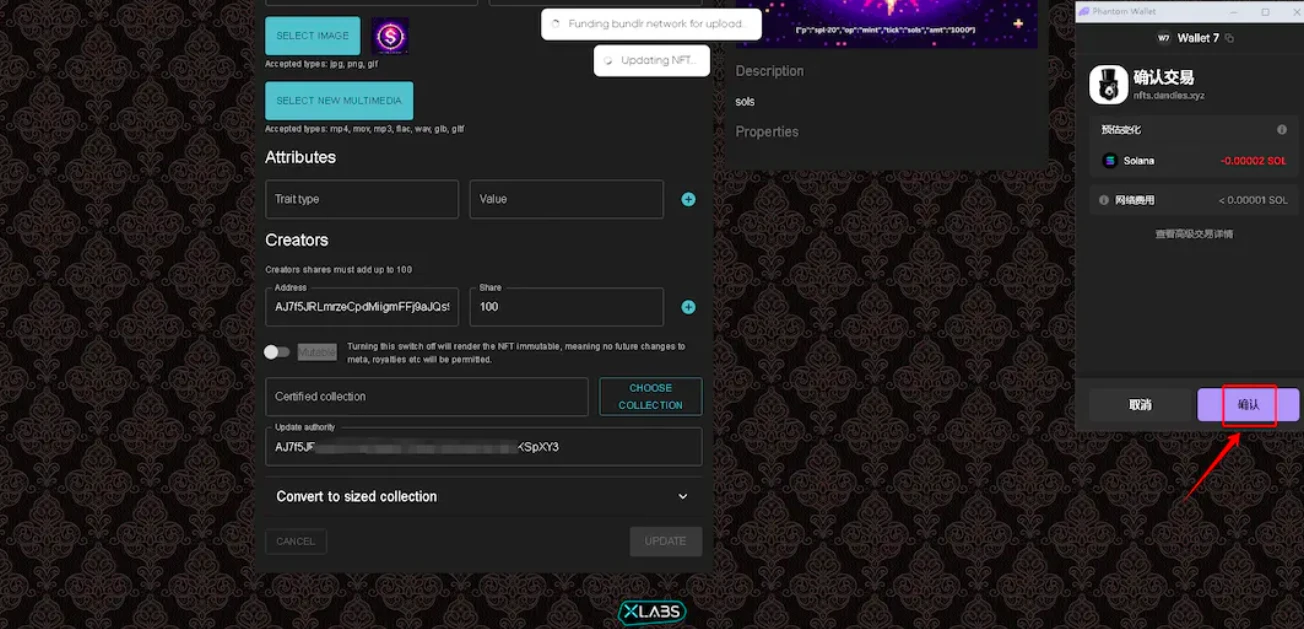
- Return to the page where the Mint ID was copied, after verifying the inscription information (based on my screenshot), double-check several times. If there is an error, it will not be included in the valid index range. Then click "Make immutable"
Verification content:
Name: sols
Mutable: NO
Royalties: 0.00%
Inscription image, text
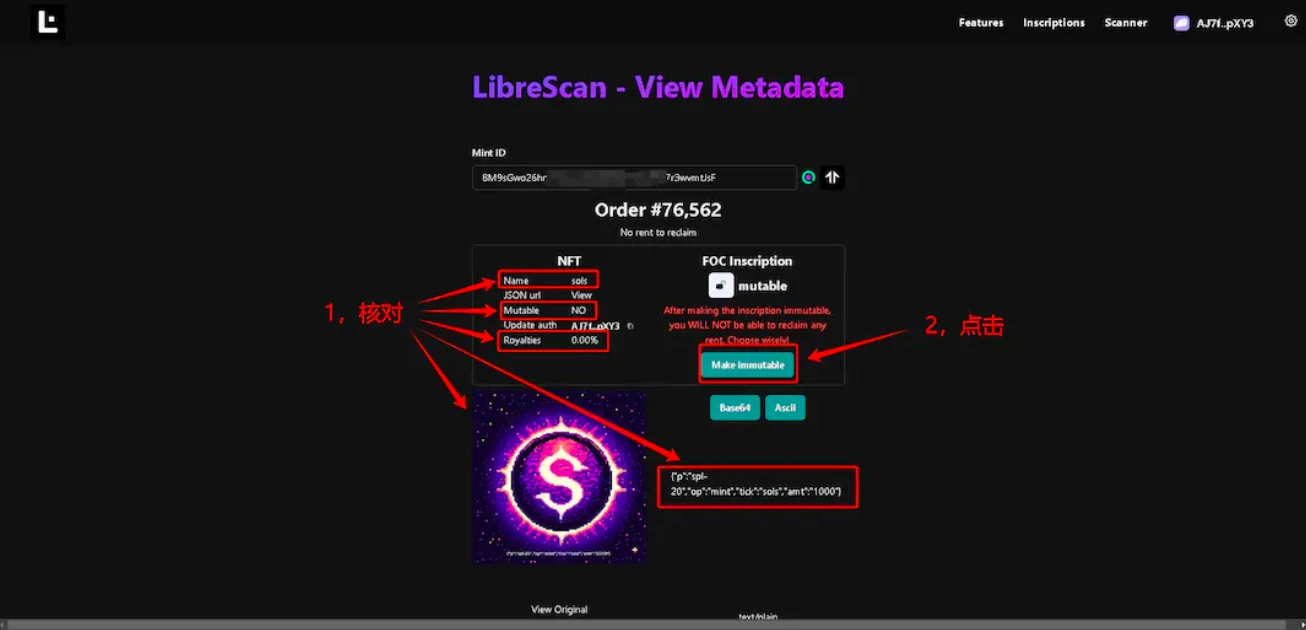
- Wallet popup, click "Confirm"
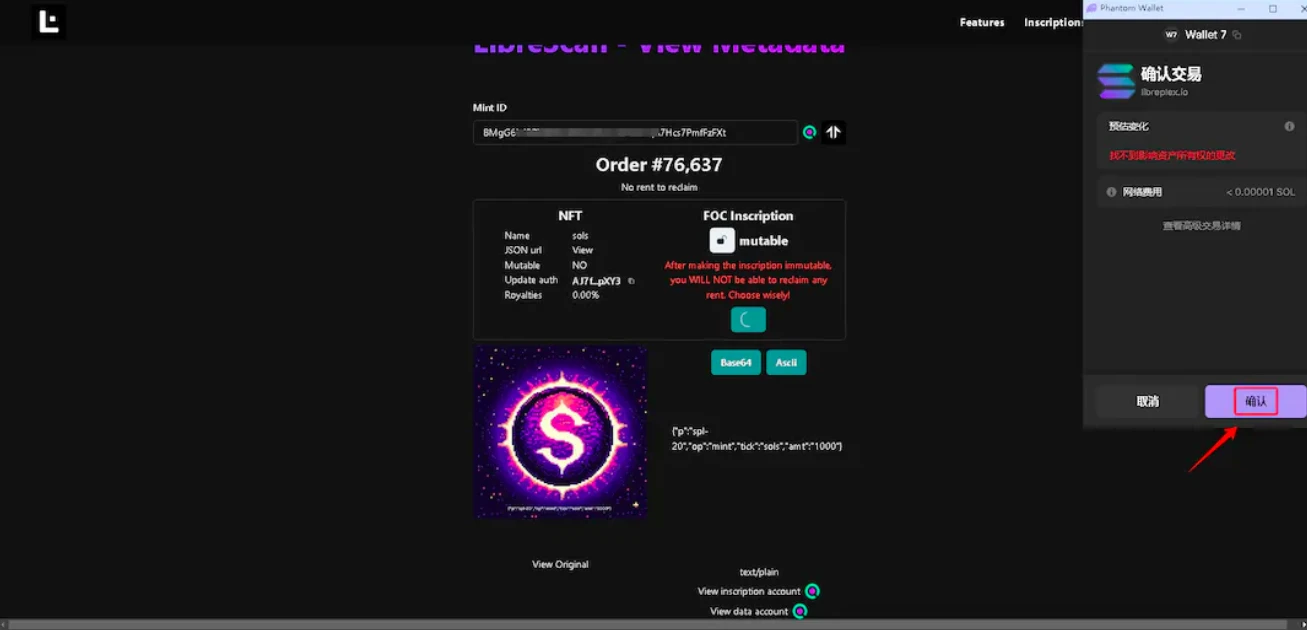
- It should show as locked, then wait for the founder to join the index
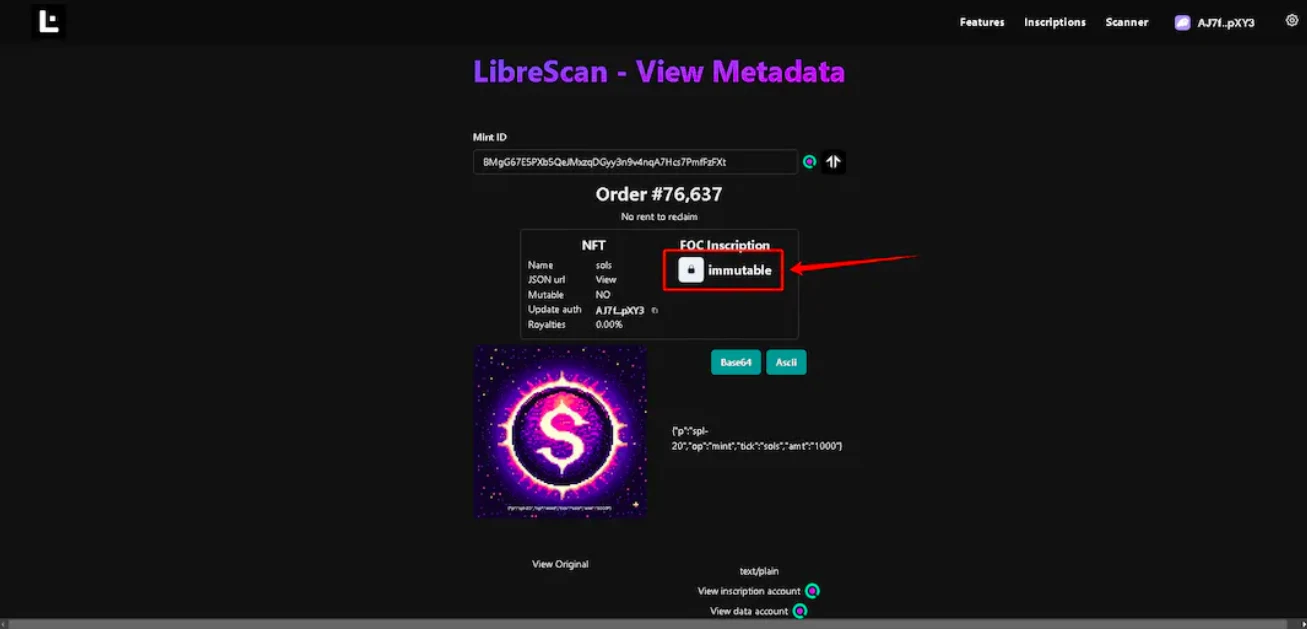
Risk Warning
The technical expertise of the founder is unknown
Due to the inscription being engraved on NFT, future splitting, etc., will be difficult
It is unknown whether the technical facilities can keep up with the market pace
免责声明:本文章仅代表作者个人观点,不代表本平台的立场和观点。本文章仅供信息分享,不构成对任何人的任何投资建议。用户与作者之间的任何争议,与本平台无关。如网页中刊载的文章或图片涉及侵权,请提供相关的权利证明和身份证明发送邮件到support@aicoin.com,本平台相关工作人员将会进行核查。