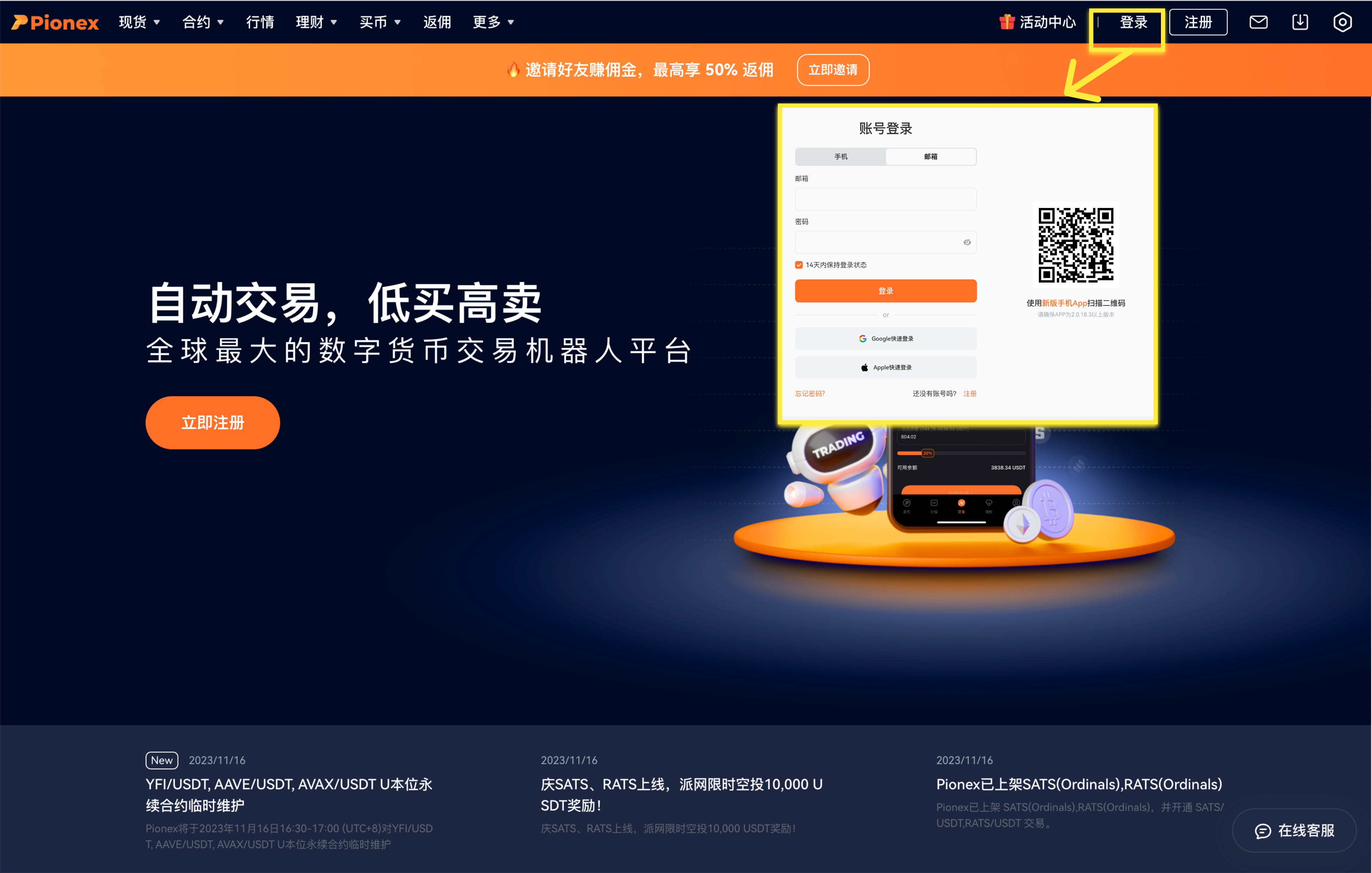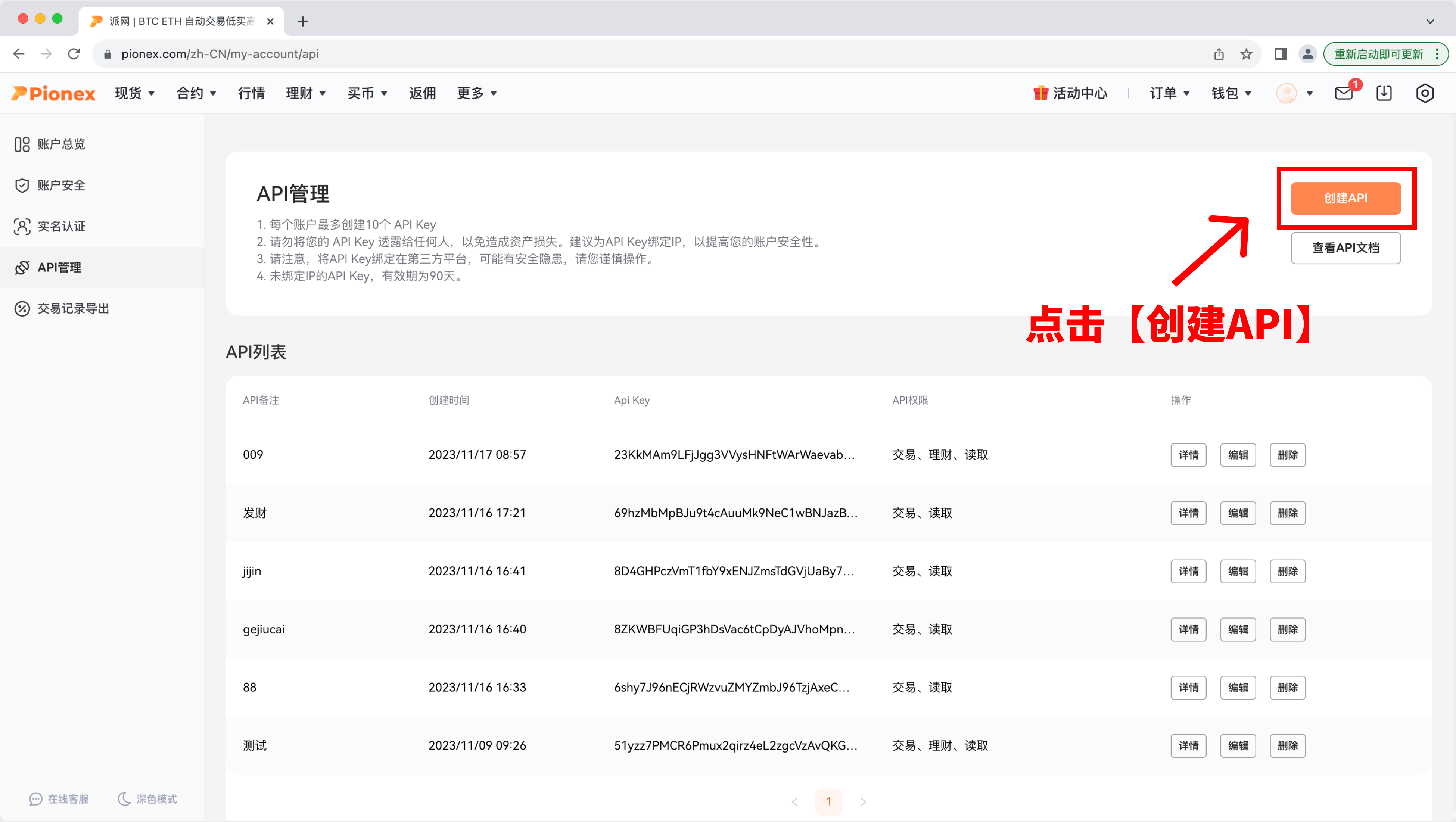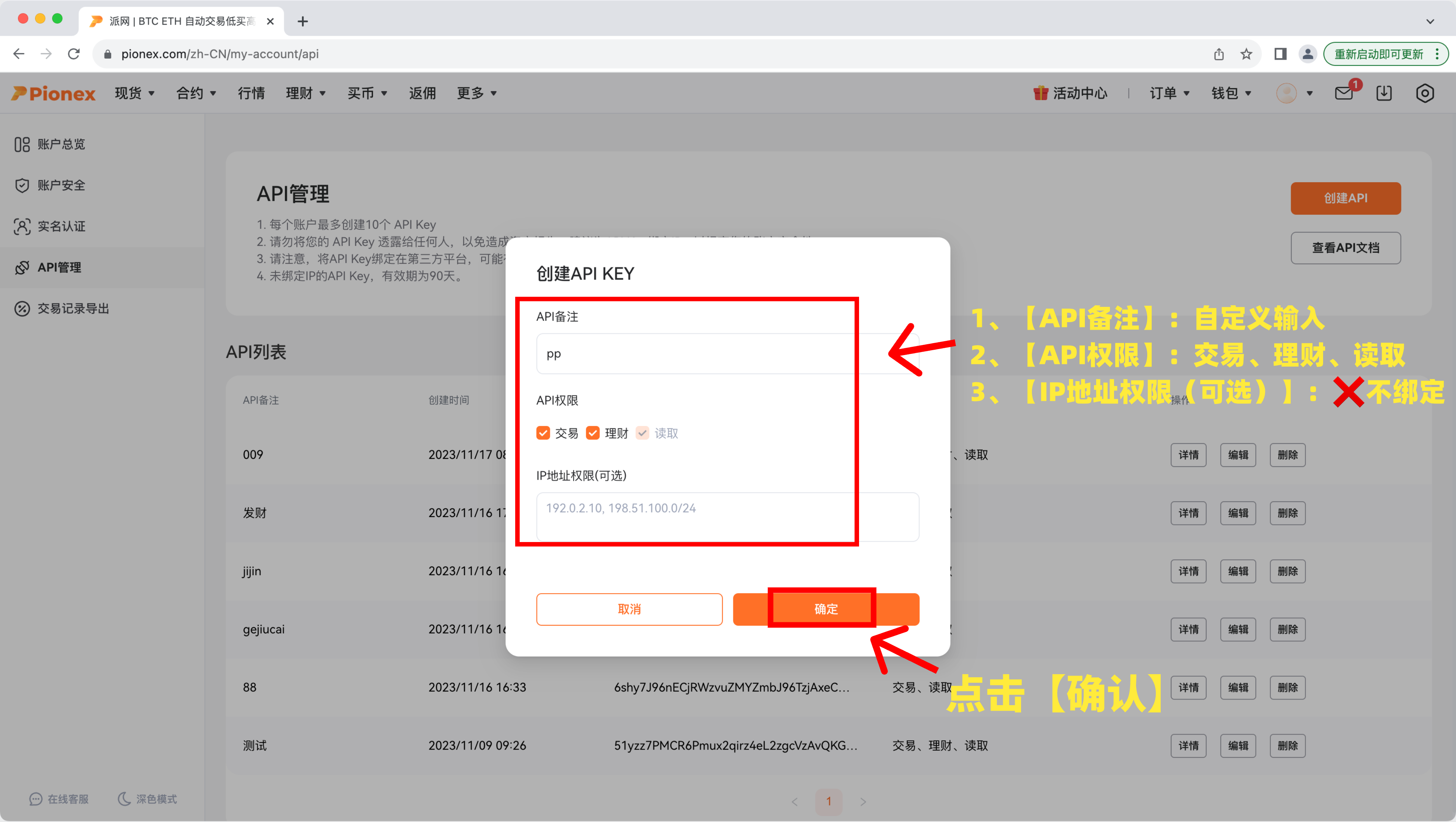Authorization steps:
① Log in to Pionex official website (https://www.pionex.com/zh-CN/);
② Click on the profile picture --- click on API Management to enter the API management page;
③ Click on Create API Key → enter Remark Name → select account permissions: Trading, Financial Management, Read → IP address permission (optional): ❌ Not bind IP → click Confirm;
④ Complete email security verification, Google security verification → click Confirm to create;
⑤ Click "Copy" → copy and save the "Key" and "Secret" of the API;
⑥ Fill in the obtained API "Access Key", "Private Key", "API Token" into the corresponding input box of AICoin.
If you encounter any problems, please visit https://aicoin.app/zh-CN/download, click on group chat - contact customer service. The detailed graphic tutorial is provided below:
I. Log in to Pionex official website
Log in to Pionex official website. If you don't have a Pionex account, please register first.
II. Create API
- Click on the profile picture --- click on API Management to enter the API management page;
- Click on Create API Key;
- Enter Remark Name → select account permissions: Trading, Financial Management, Read → IP address permission (optional): ❌ Not bind IP → click Confirm;
- Complete email security verification, Google security verification → click Confirm to create;
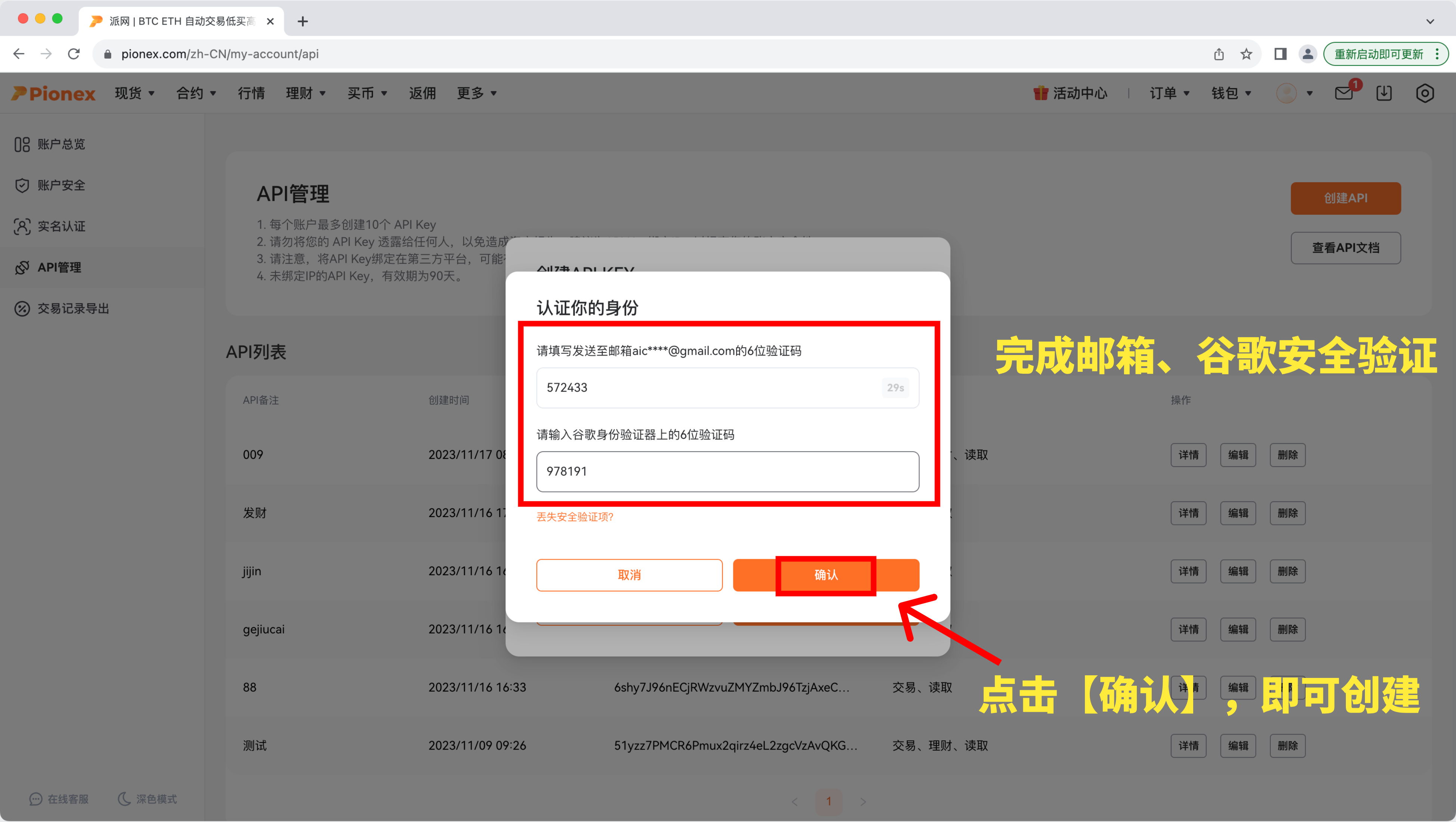
III. Copy and Save API (Note: The key will only appear once when created. If you lose the key, you need to delete the API and create a new key)
Click "Copy" → copy and save the "Key" and "Secret" of the API.
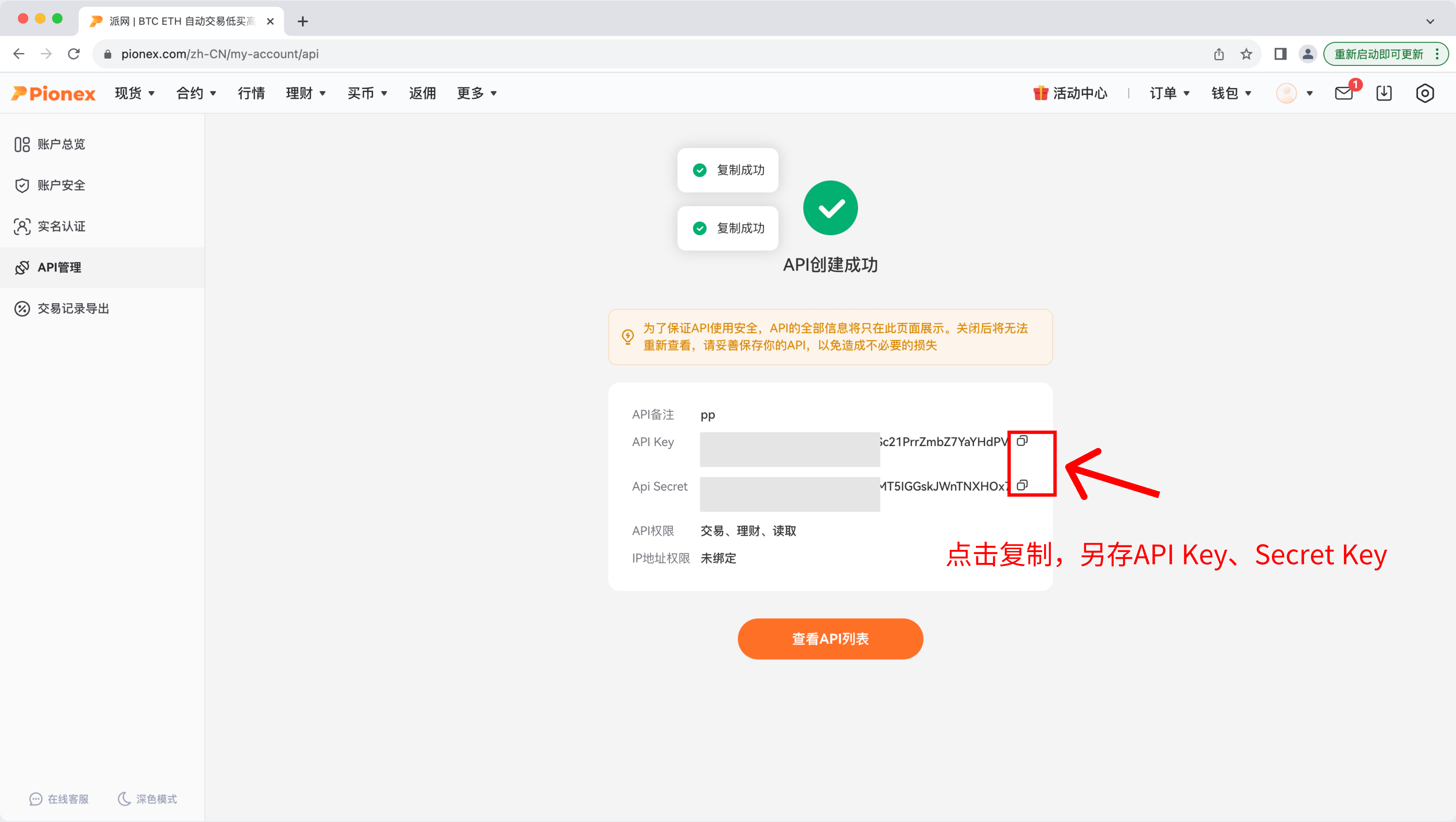
IV. Fill in API
Return to AICoin PC authorization: click Authorize → click Add Authorization → select "Pionex" → fill in API information → enter "Account Remark Name", "Key", "Secret" (default "Enable Asset Statistics") → click Add, prompt "Added successfully" to authorize successfully.

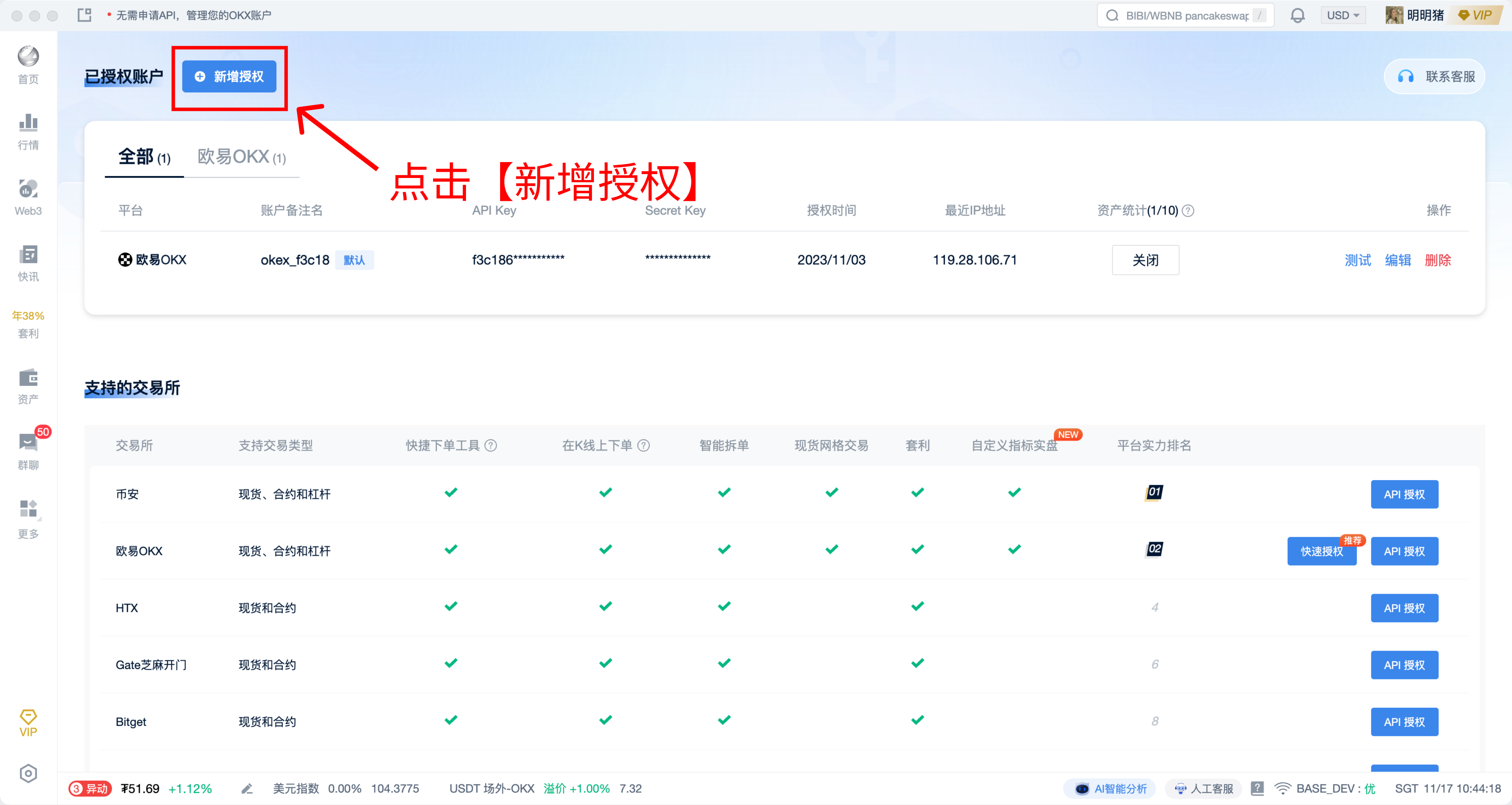
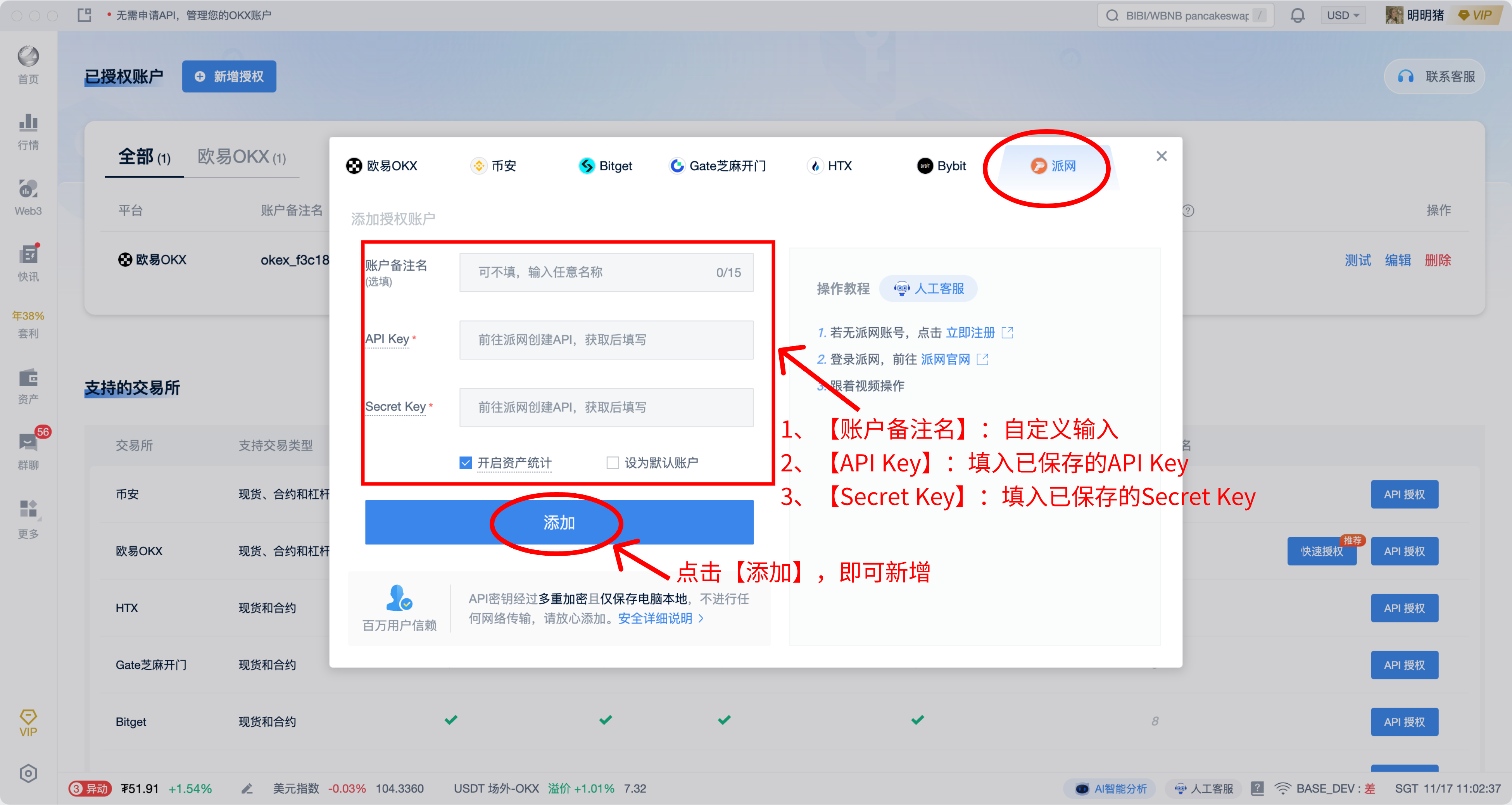
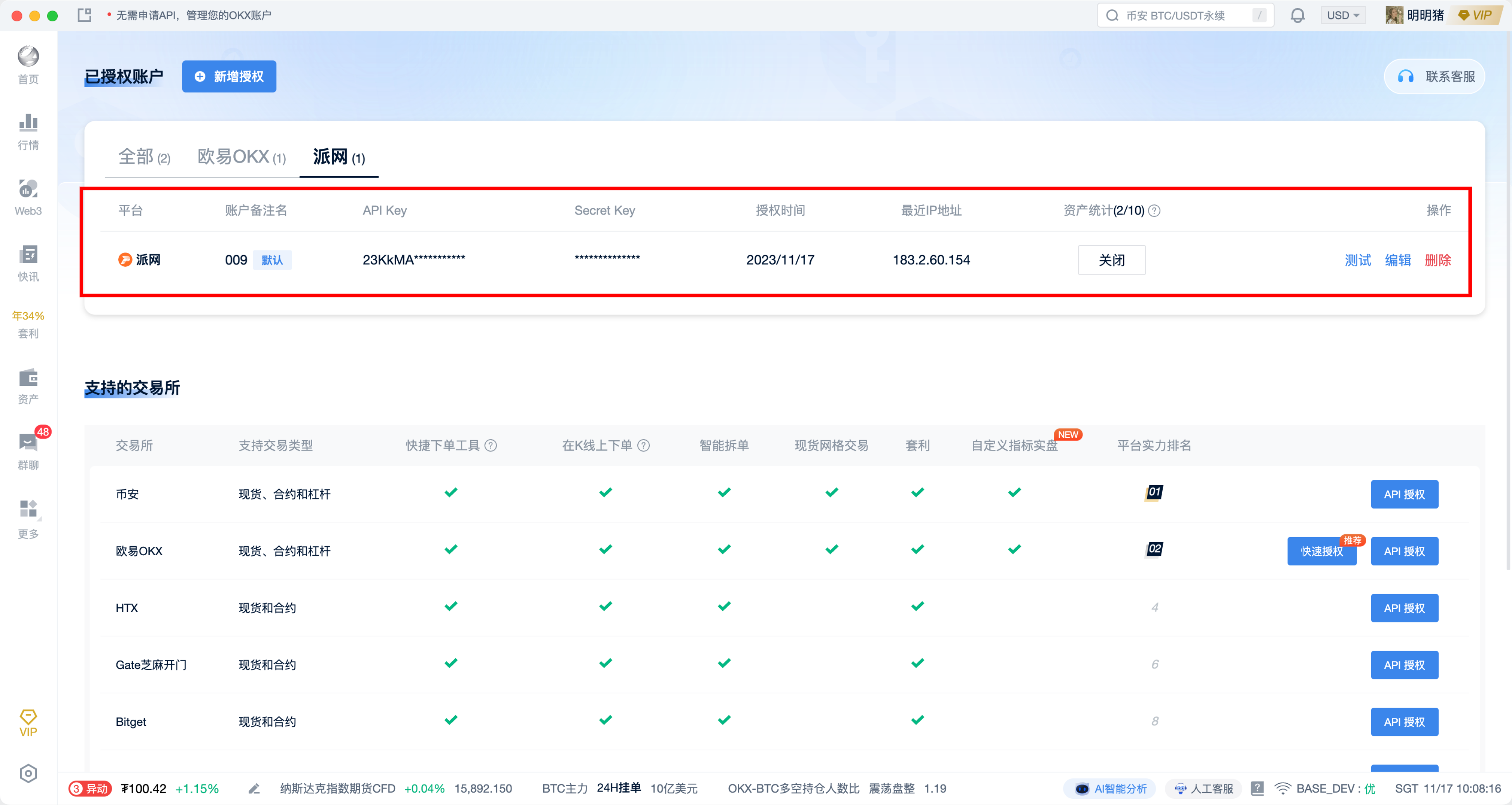
V. Go to Trading
After successful authorization, click "Market" to go to the trading page.
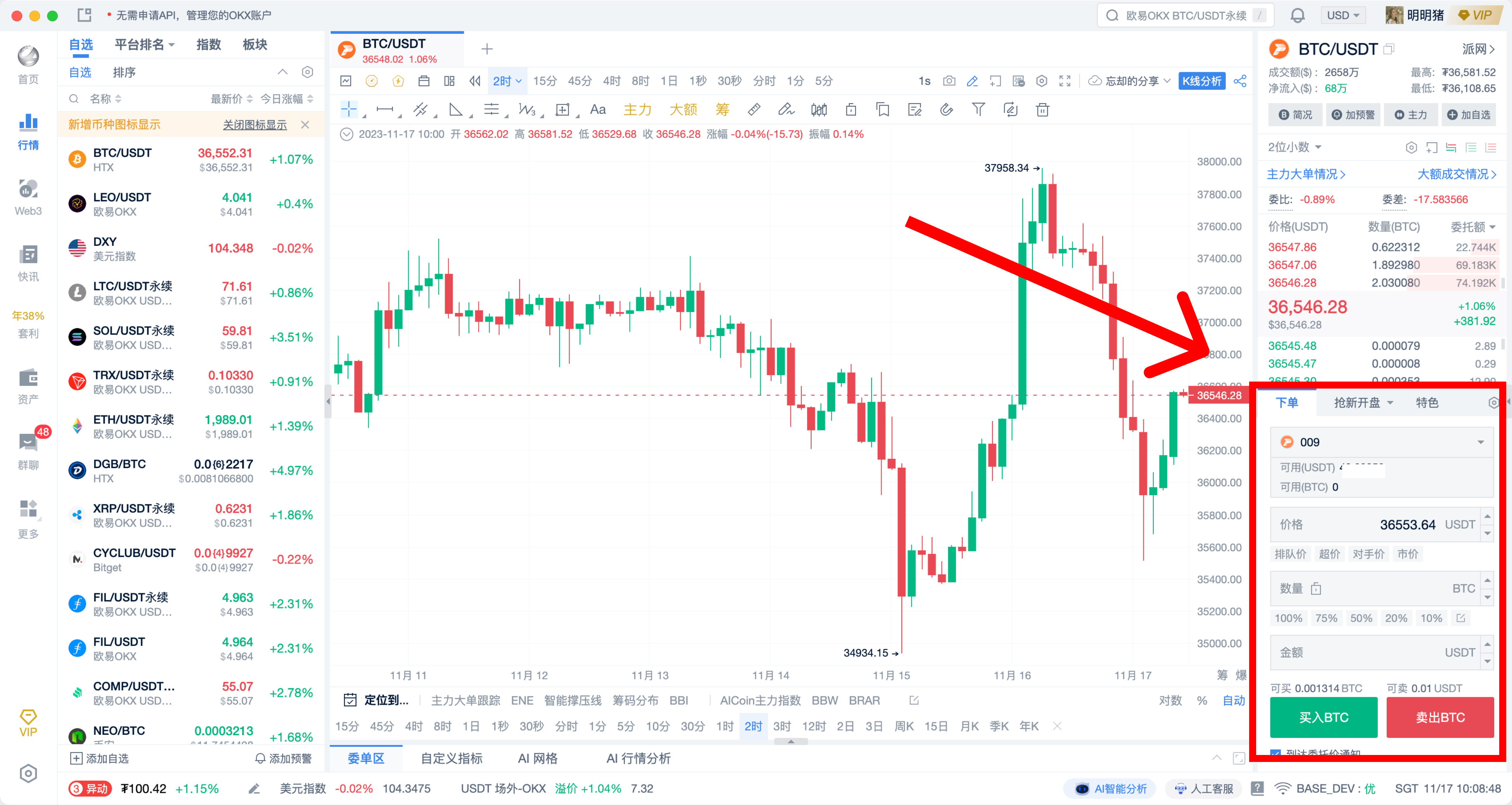
If you encounter any problems while using AICoin, please feel free to contact us for consultation and feedback:
AICoin Telegram Group: https://t.me/aicoincn
AICoin PC Group Chat: https://jv.mp/en8Q8R, https://jv.mp/Y4kg01
免责声明:本文章仅代表作者个人观点,不代表本平台的立场和观点。本文章仅供信息分享,不构成对任何人的任何投资建议。用户与作者之间的任何争议,与本平台无关。如网页中刊载的文章或图片涉及侵权,请提供相关的权利证明和身份证明发送邮件到support@aicoin.com,本平台相关工作人员将会进行核查。